If you have forgotten the access code for one or all of your Tangem cards, you can easily reset it in the Tangem app.
When resetting an access code, you must have another backup card to confirm the code reset. Therefore, you'll require two cards to reset your access code— the card whose access code you want to change and an additional card from your backup set for confirmation.
To change an access code in Tangem Wallet, read this guide.
The new Tangem Wallet allows you to disable access code reset with a backup card. Here's a quick guide on turning off access code recovery.
Here's how to reset a forgotten access code:
1. Open the the Tangem app and tap Scan card on the Setup or Welcome page.
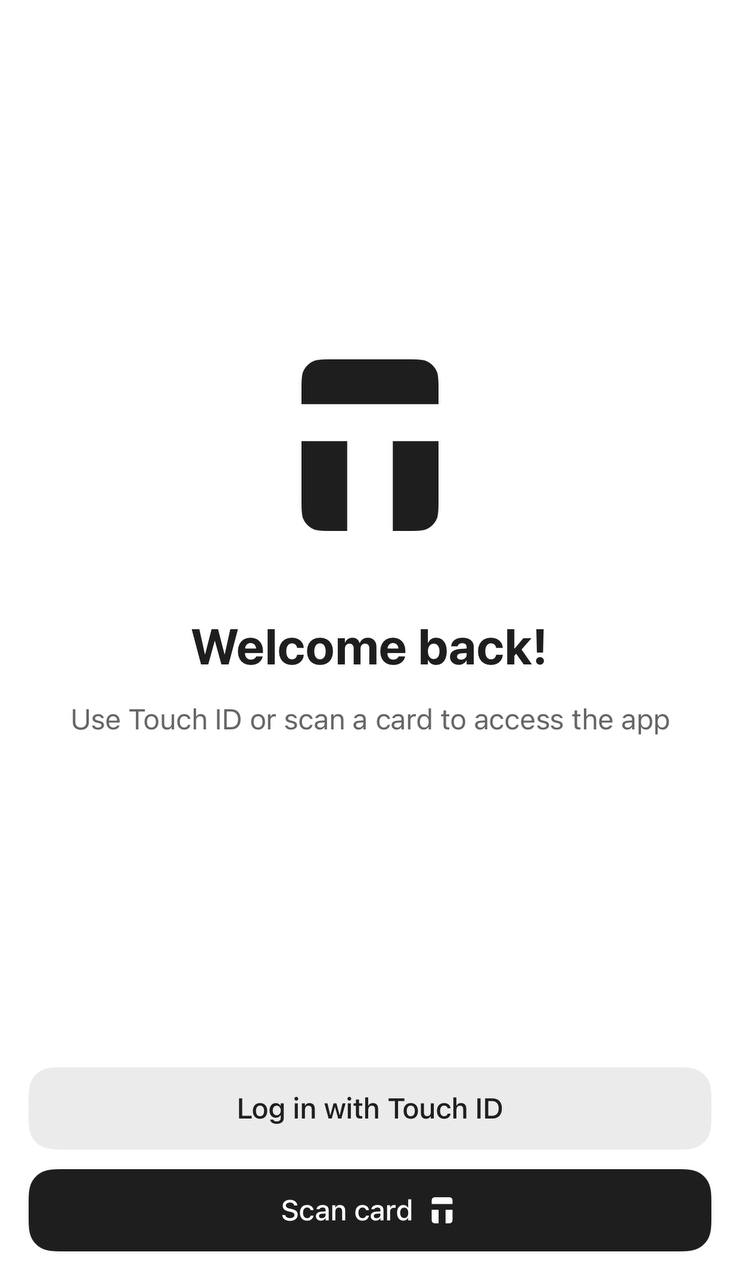
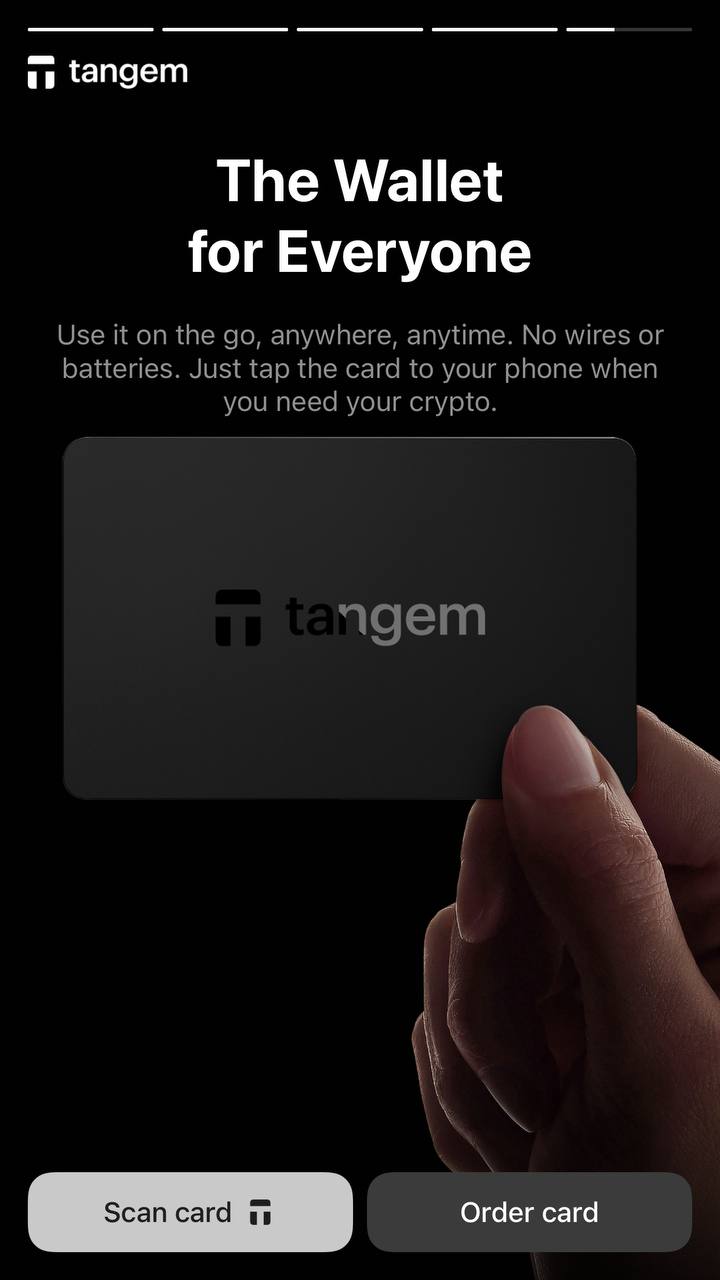
2. Click Forgot your code?.
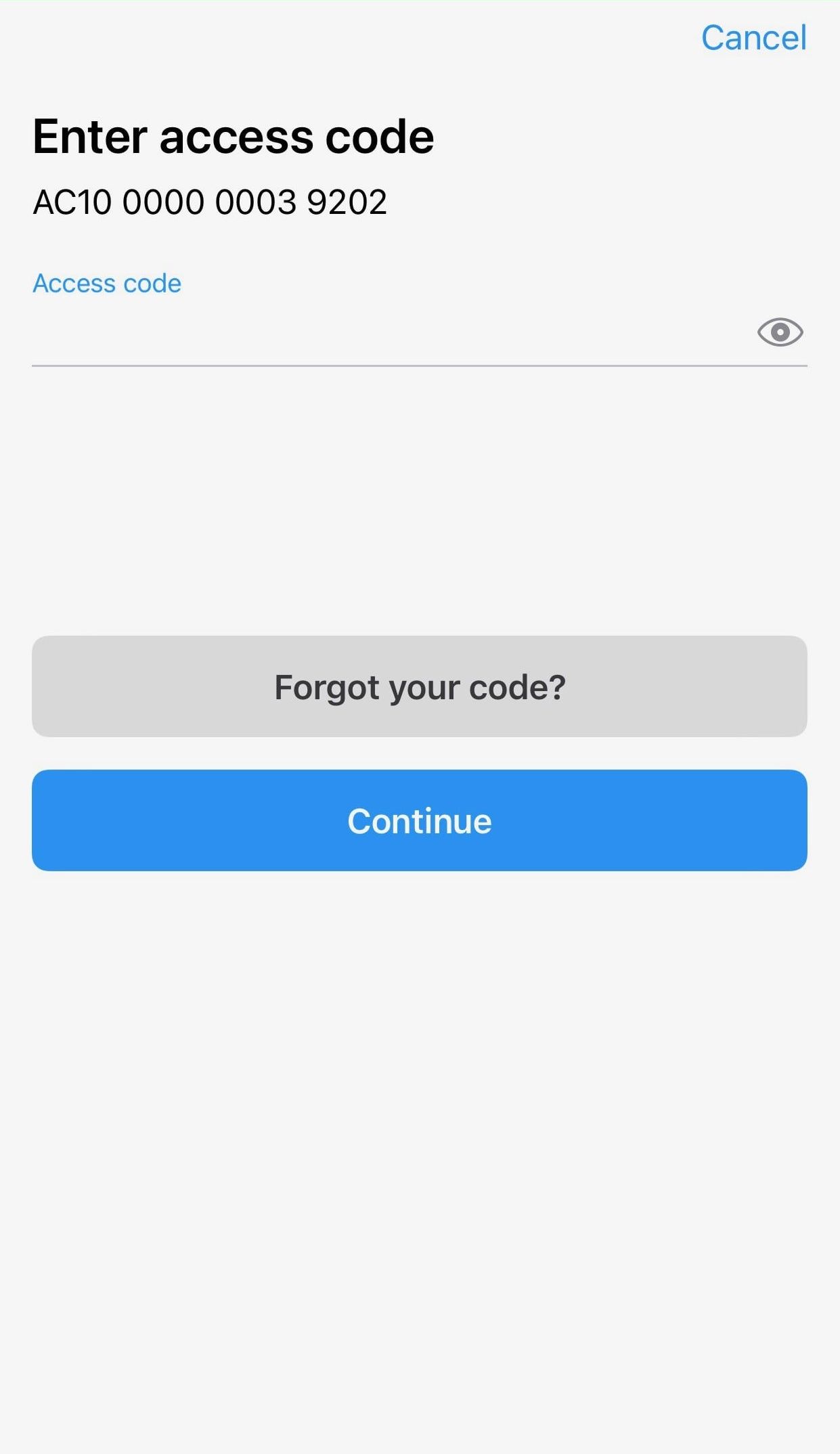
3. Enter a new access code and confirm the access code.
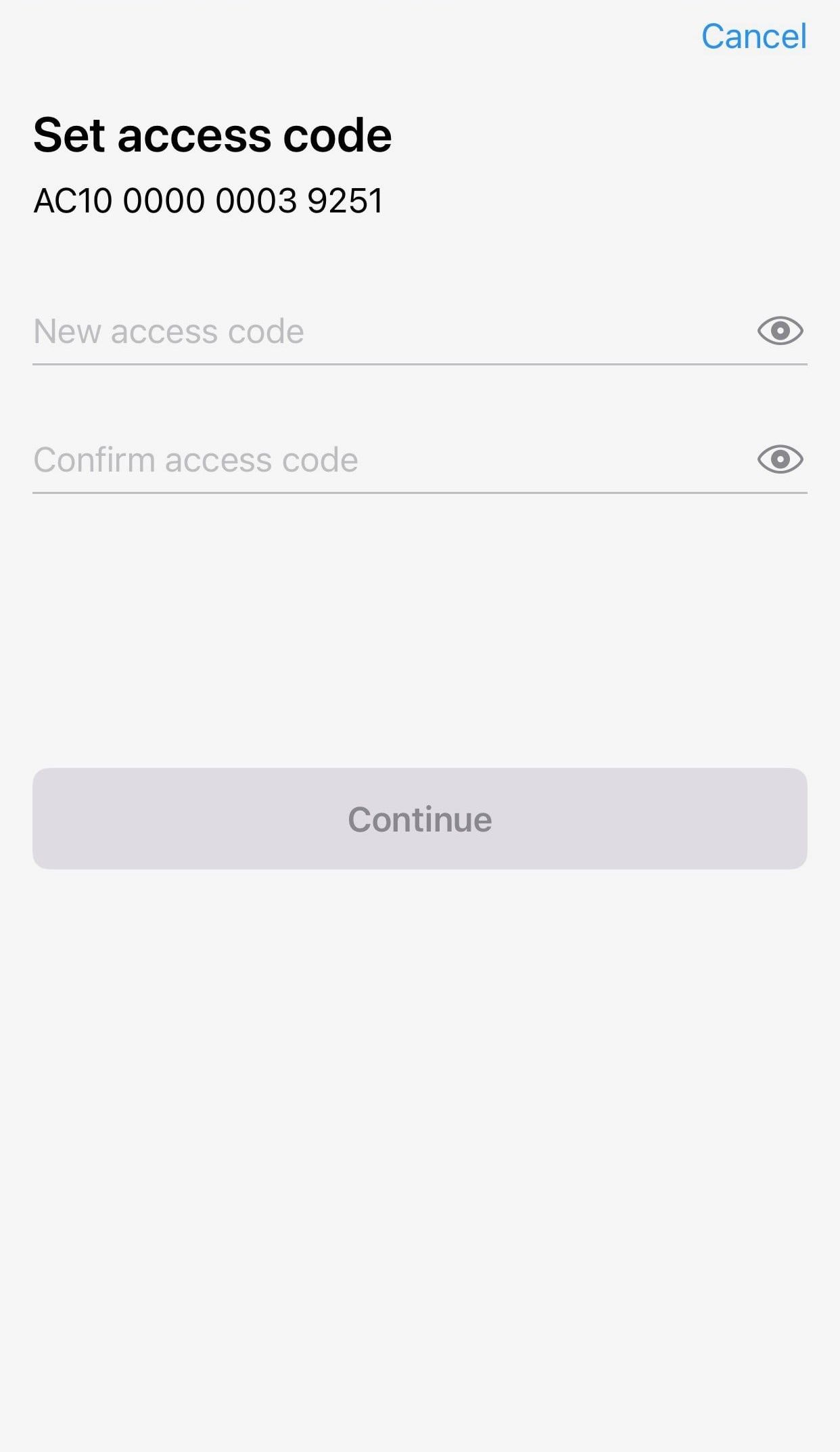
4. Press Continue
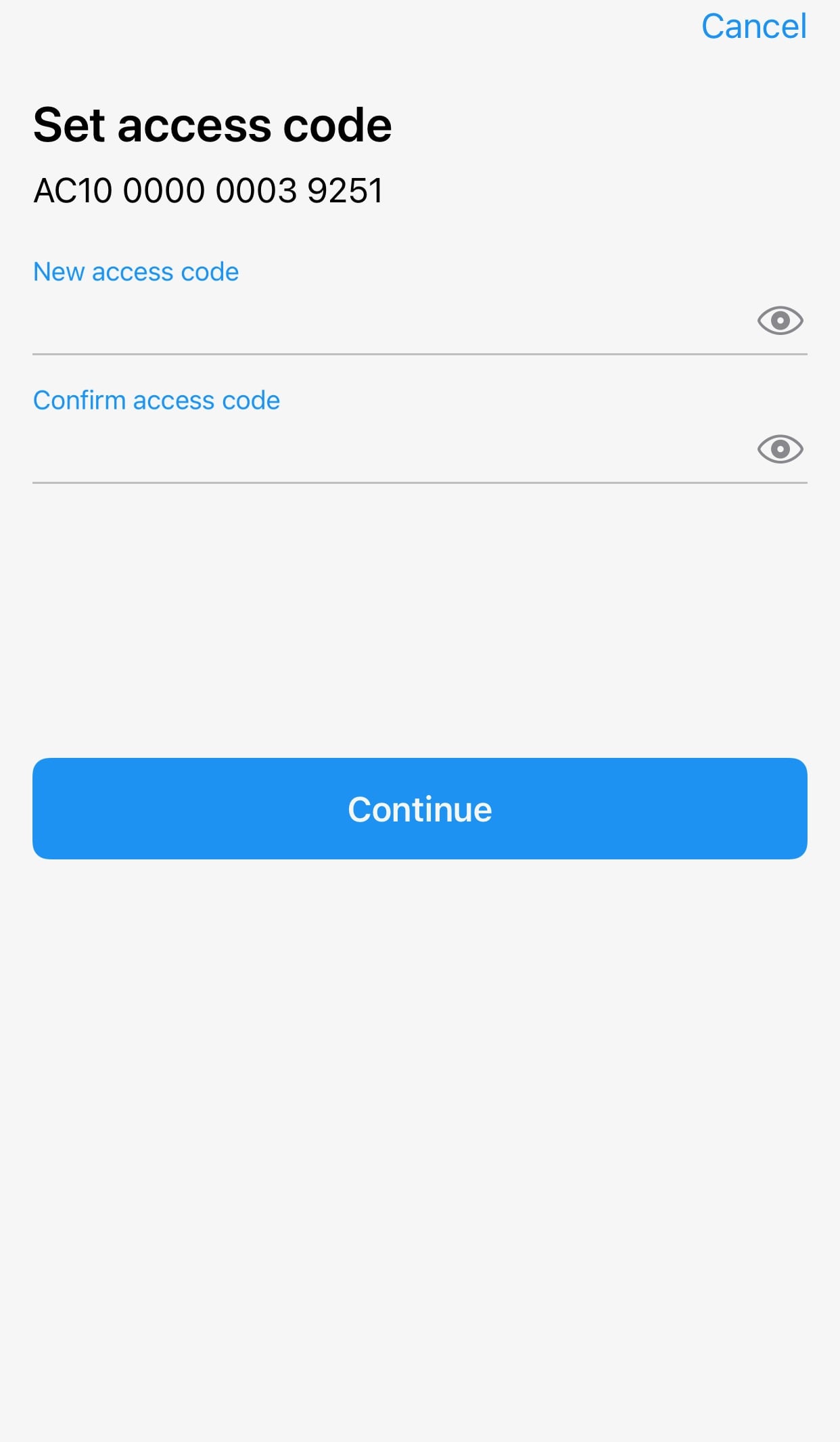
5. Tap the card you want to reset the access code for. Wait 15 seconds for the countdown to finish and then press Continue.
Please ensure that the card number shown matches the card you're tapping.
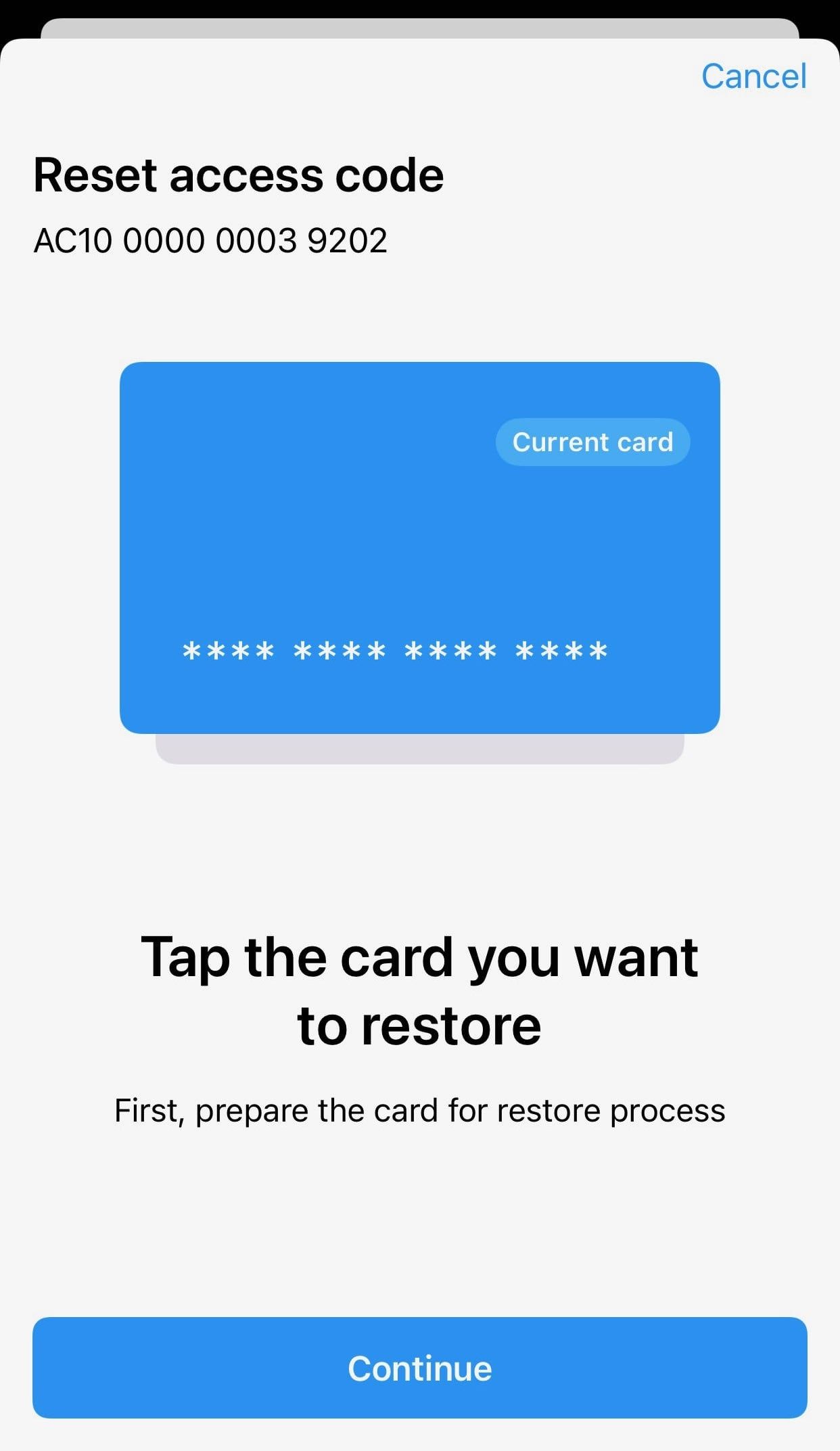
6. Tap a backup card from your Tangem Wallet set. Wait 15 seconds for the countdown to finish and then press Continue.
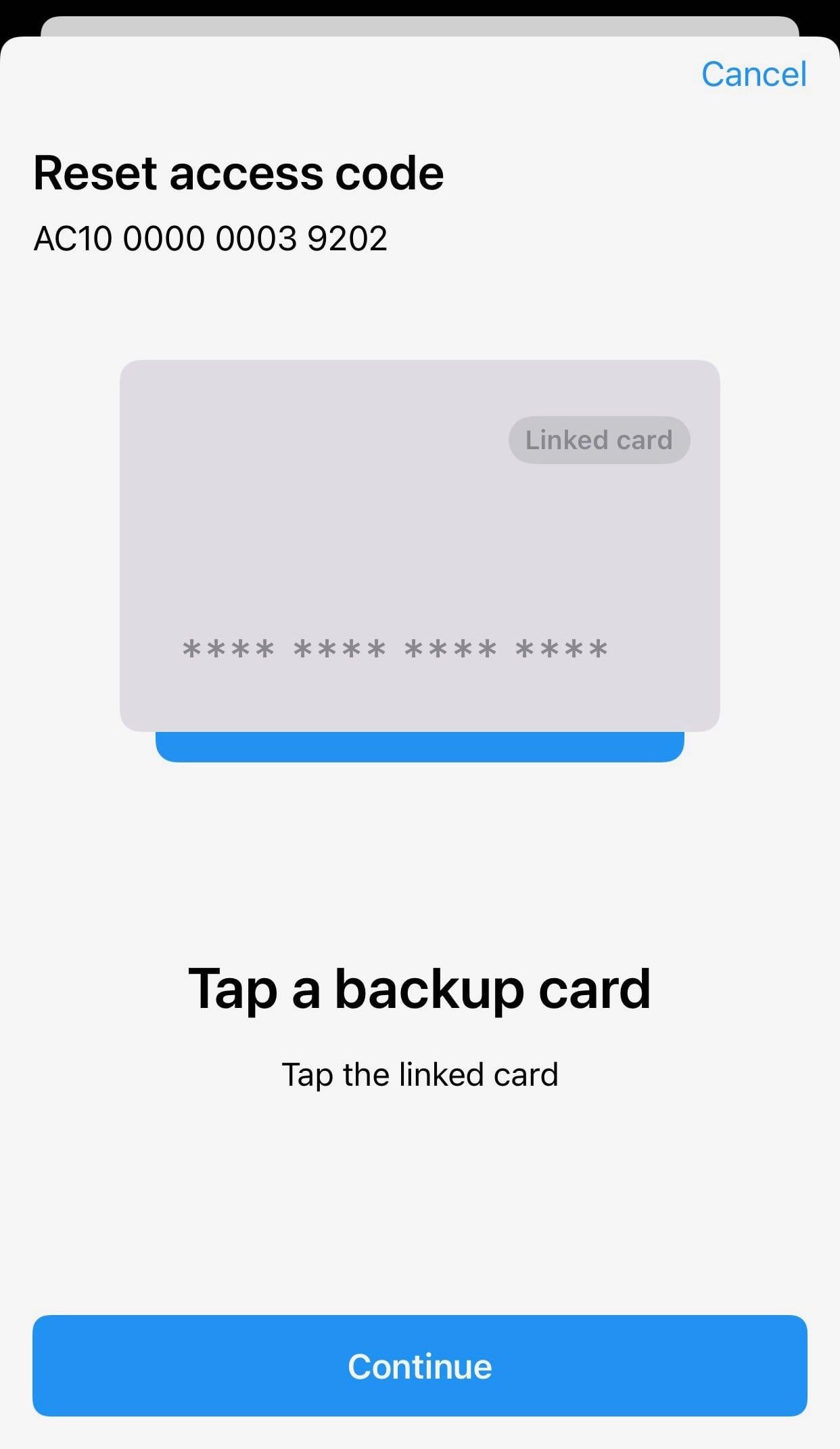
7. Tap the card you are restoring once again.
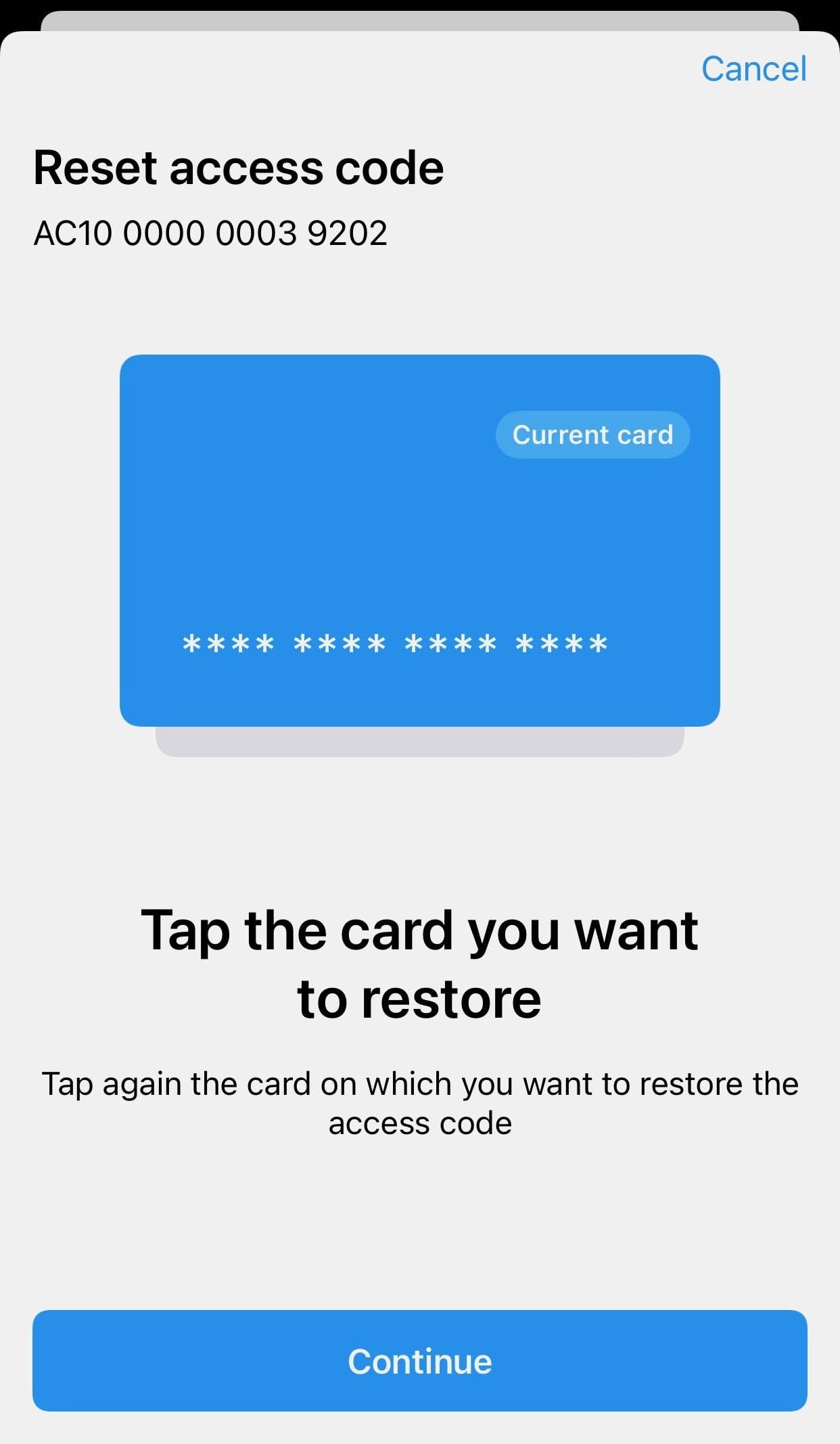
8. Click OK.
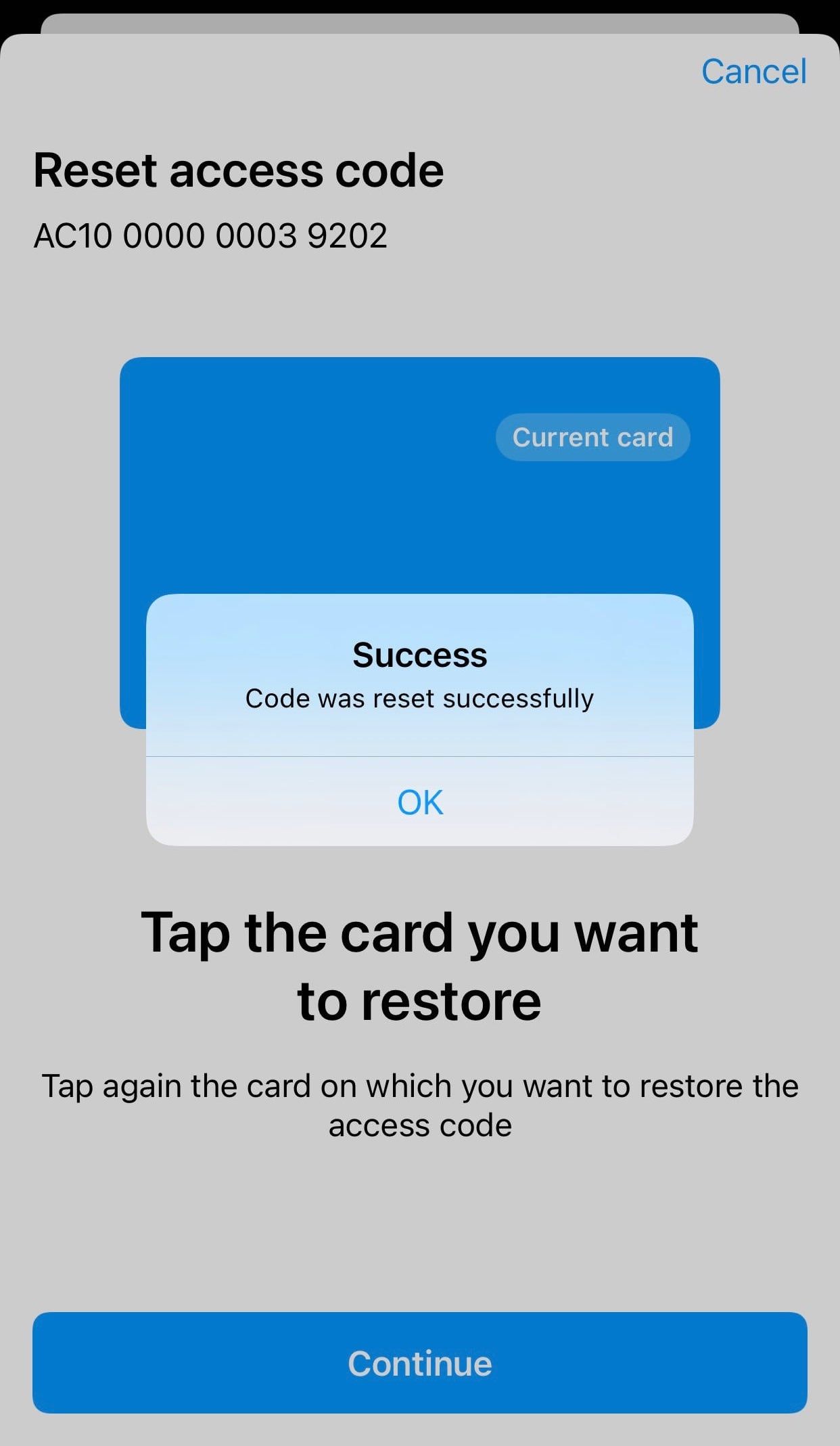
7. Scan your Tangem once more. Your forgotten access code has been successfully reset, and you can now use the new access code you’ve created to access the wallet.
If you want to reset the access code for the whole wallet (all your cards and rings), you must perform the procedure for each card.
