If you cannot find the token you need in the Manage Tokens section, you can manually add it to your wallet. This feature is currently available for the following networks:
Arbitrum, Areon, Aurora, Avalanche C-Chain, BNB Smart Chain, Base, Blast, Cardano, Cronos, Cyber, Decimal Smart Chain, DisChain (Ethereum Fair), Ethereum, Ethereum Classic, Ethereum PoW, Fantom Opera, Flare, Hedera, Gnosis Chain, Kava EVM, Manta Pacific, Mantle, Moonbeam, Moonriver, OctaSpace, Optimistic Ethereum, PLAYA3ULL GAMES, Polygon, Polygon zkEVM, PulseChain, RSK, Shibarium, Solana, Telos, Tron, VeChain, XDC Network, and zkSync Era.
If the network or token you require is not listed in the Manage Tokens section or the provided list, it means that the wallet does not currently support it.
To add a custom token, you'll need the following information:
- The Token’s network.
- The address of the token smart contract. You can find this address on coinmarketcap.com, coinecko.com, or the corresponding blockchain explorer.
- The token’s name (for example, Bitcoin) and symbol (for example, BTC).
- The number of decimal places (Decimals). This parameter determines where one token can be split for operations. Decimals can be found in the token card in the corresponding blockchain explorer.
- Derivation according to BIP44. For this operation, “Default” is selected.
For example, let's add a custom token to the Tangem App using Protector Roge (Ethereum network):
1. Open your Tangem Wallet and tap the three dots in the upper-right corner.

2. Select the relevant wallet on the Details page.

3. Tap Manage tokens under Wallet settings.

4. Tap the “+” icon in the upper right corner of the list of tokens to access a menu for adding a custom token.

5. Select the network. In our example, we've selected Ethereum
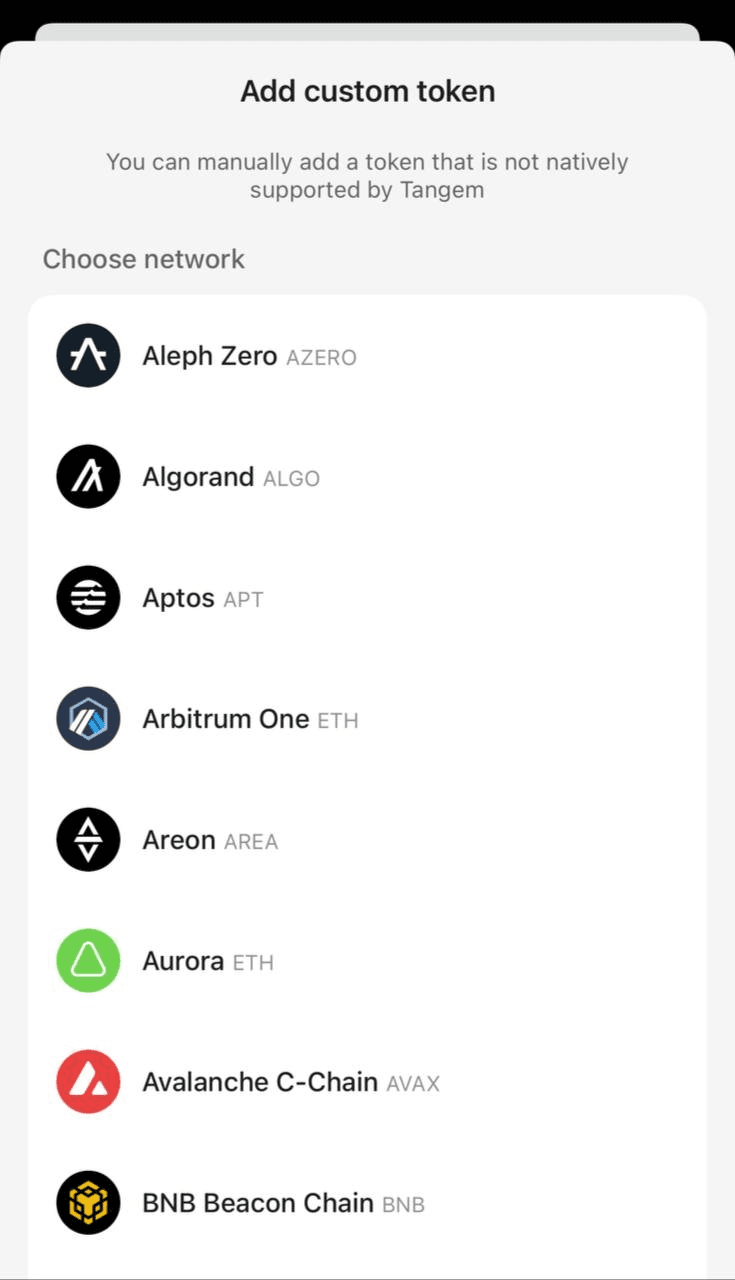
6. After selecting the network, additional information fields will automatically appear.
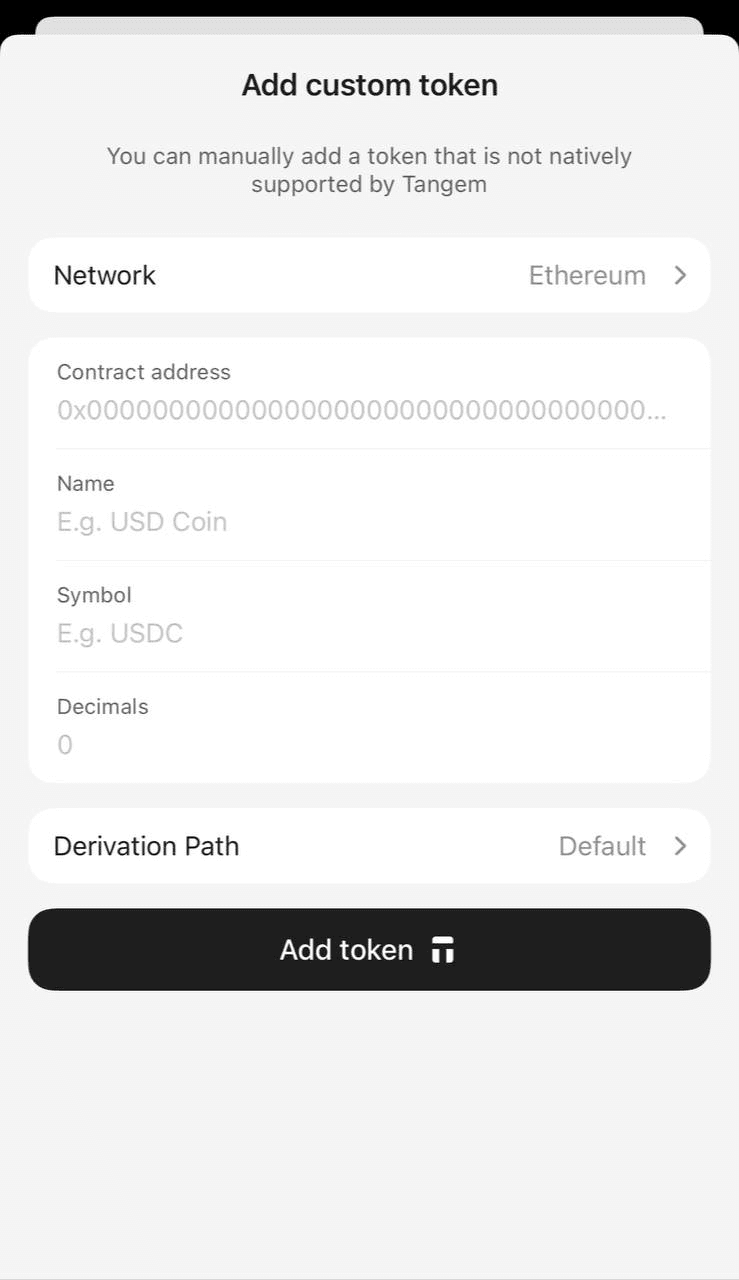
7. Open any of these platforms and search for the token you want to add to the Tangem App. https://etherscan.io, https://bscscan.com, https://coinmarketcap.com. In our case, it is Protector Roge (PROGE)
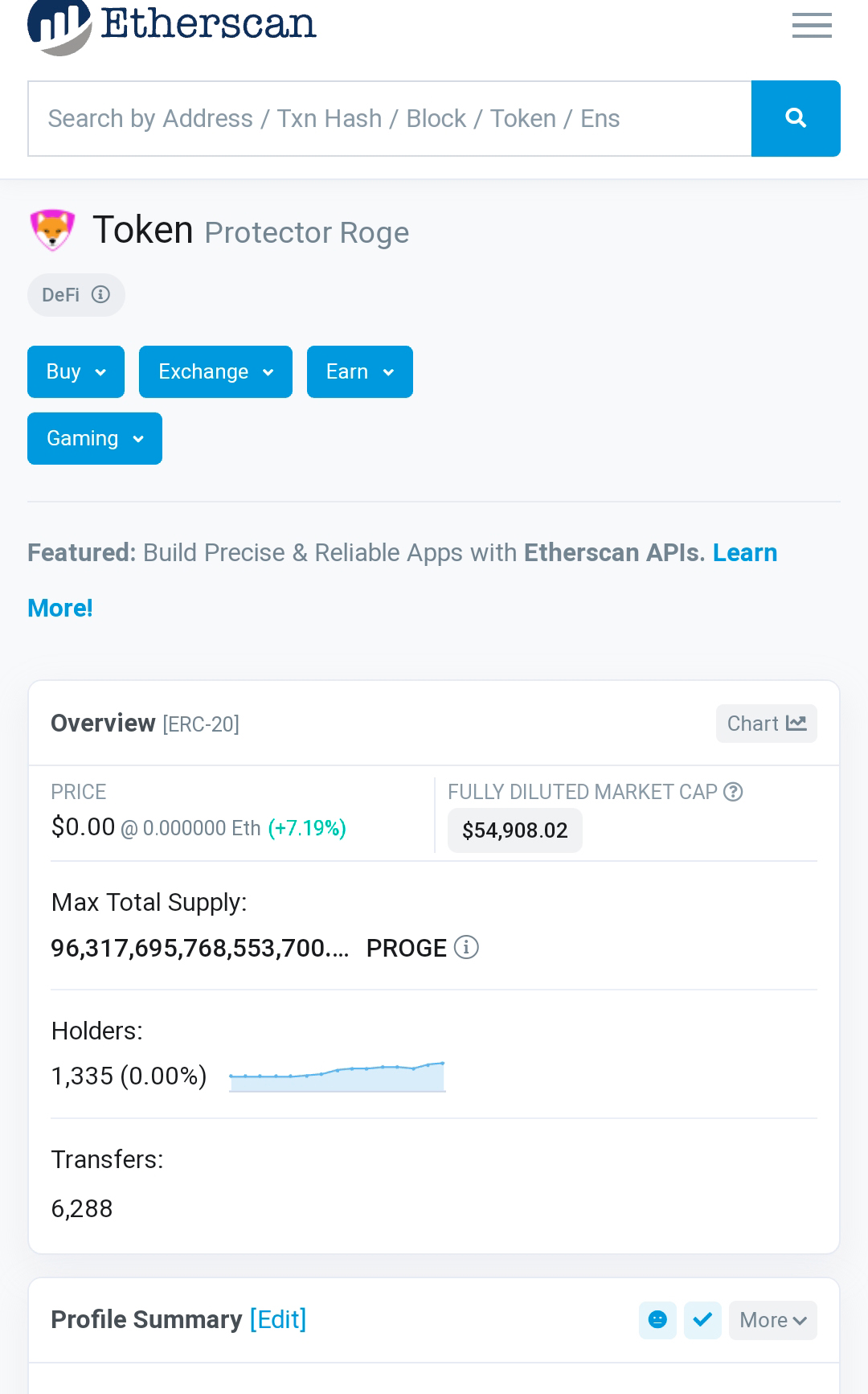
8. Copy the smart contract address and return to the Tangem app.
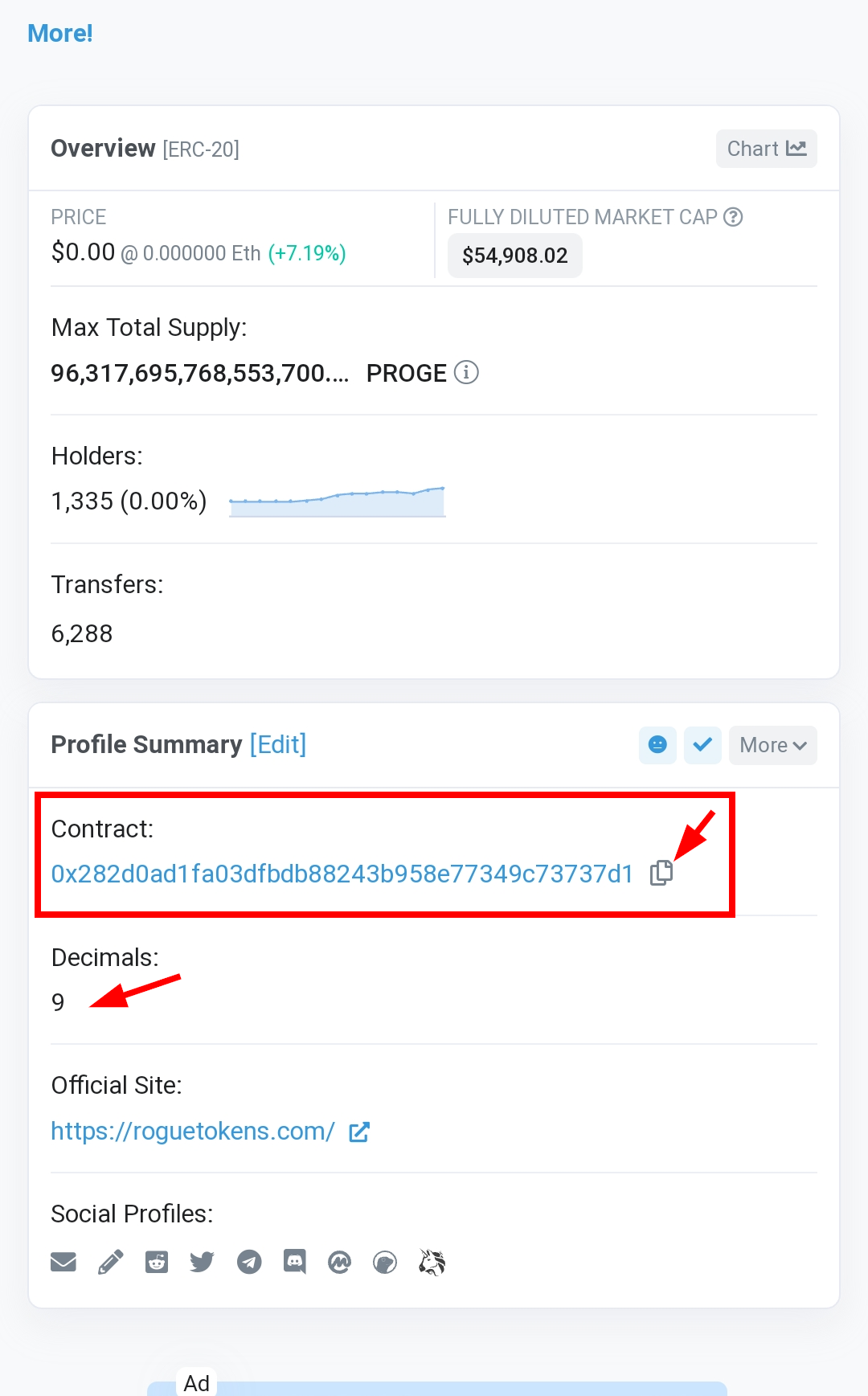
9. Paste the contract address in the required field.
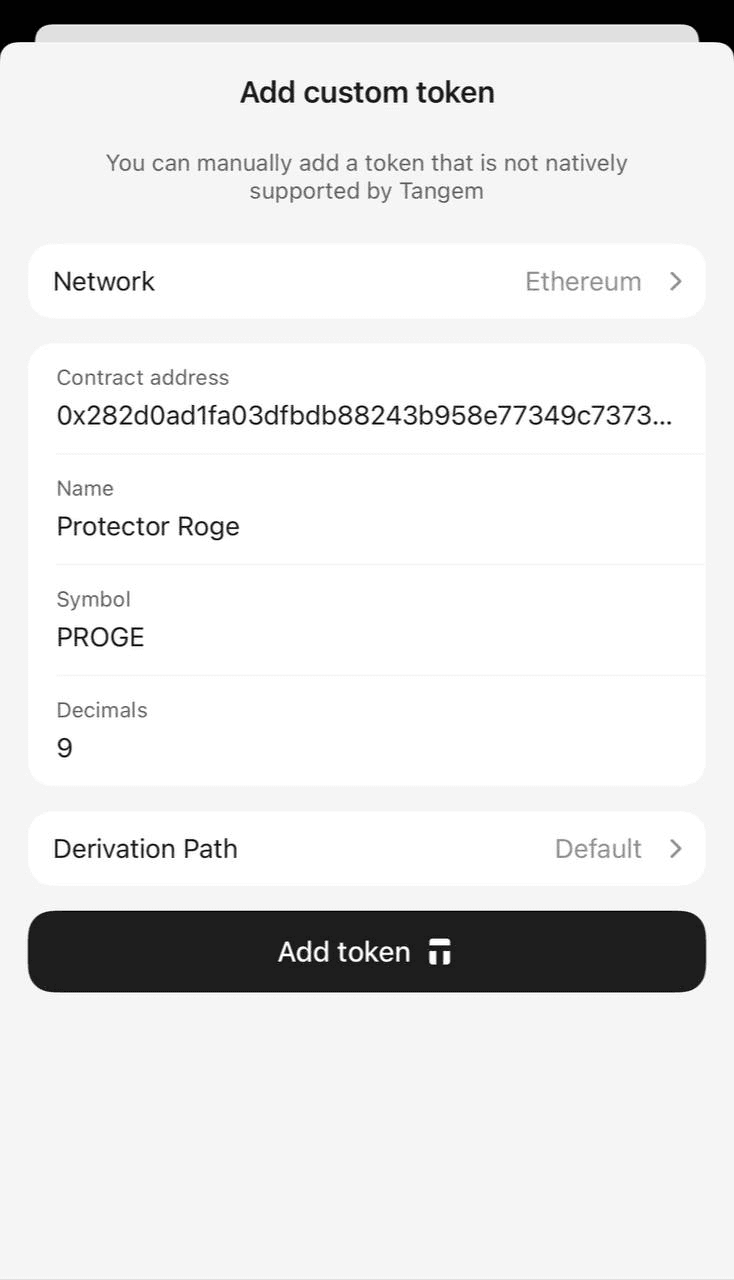
10. Name, Token symbol, and Decimals will be filled in automatically. If not, enter them manually and tap Add token.
By following the same process, you can add any tokens running on networks that Tangem Wallet supports to the app.
