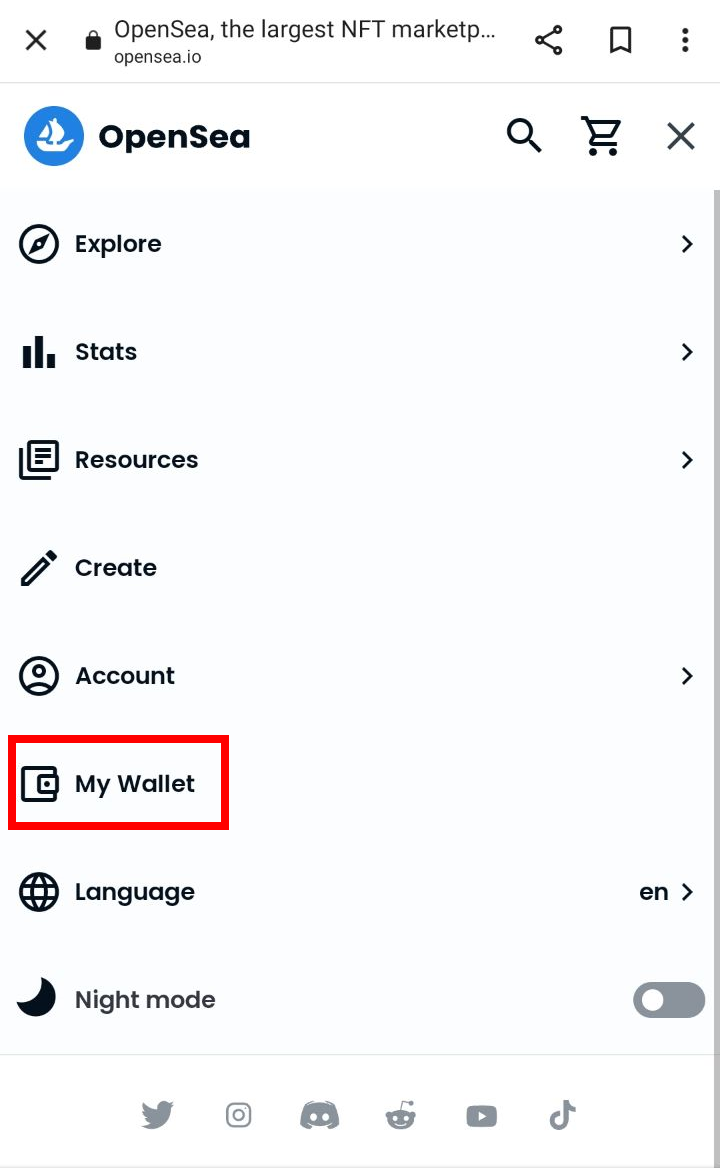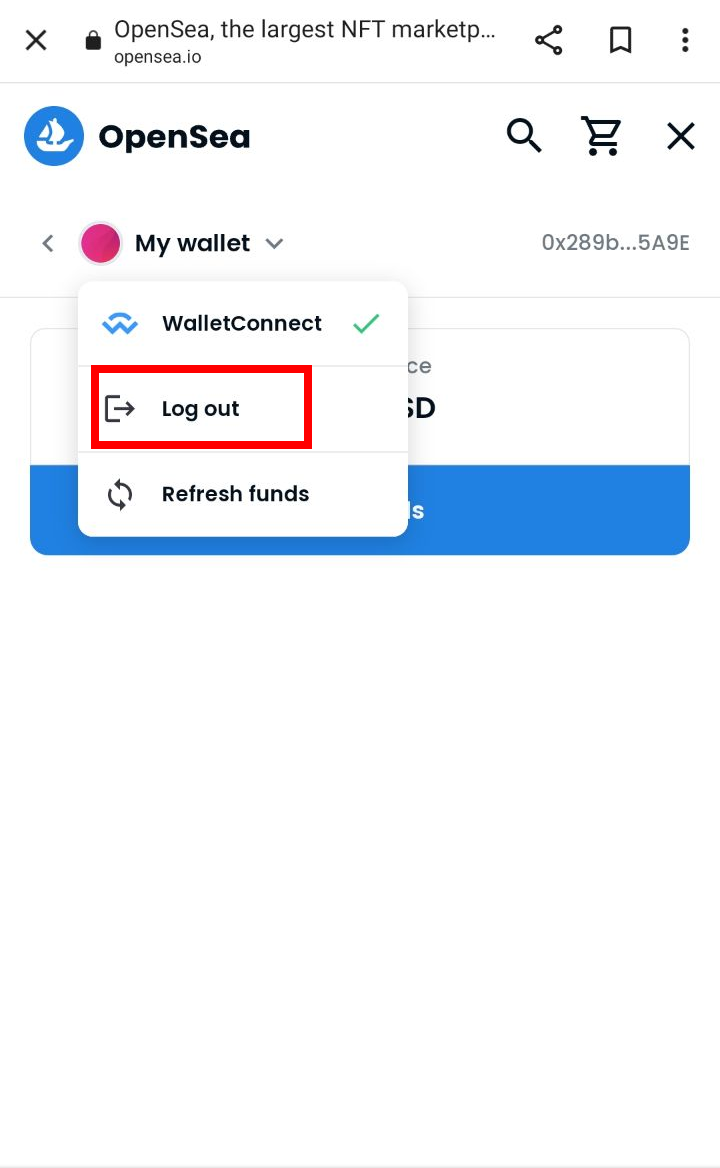WalletConnect is a protocol providing connection of Tangem Wallet to different dApps (decentralized applications).
WalletConnect helps to send tokens for staking, swap crypto, add crypto to
liquidity pools, buy or sell NFT, etc.
WalletConnect in Tangem Wallet supports the following networks:
- Arbitrum,
- Areon,
- Aurora,
- Avalanche C-Chain,
- Base,
- BNB Smart Chain,
- Cronos,
- Ethereum,
- Ethereum Classic,
- Ethereum PoW,
- Fantom Opera,
- Flare,
- Gnosis,
- Kava EVM,
- Manta Pacific,
- Moonbeam,
- Moonriver,
- Optimistic Ethereum,
- Polygon,
- Polygon zkEVM,
- PulseChain,
- RSK,
- Shibarium,
- Solana
- Telos,
- zkSync Era.
Let's view PancakeSwap (a Binance Smart Chain-based platform for swapping and farming BEP-20 tokens) and OpenSea (an NFT marketplace).
PancakeSwap
To connect Tangem Wallet to PancakeSwap via WalletConnect protocol:
1. Open https://pancakeswap.finance and press the "Connect" button in the upper right corner of the screen.
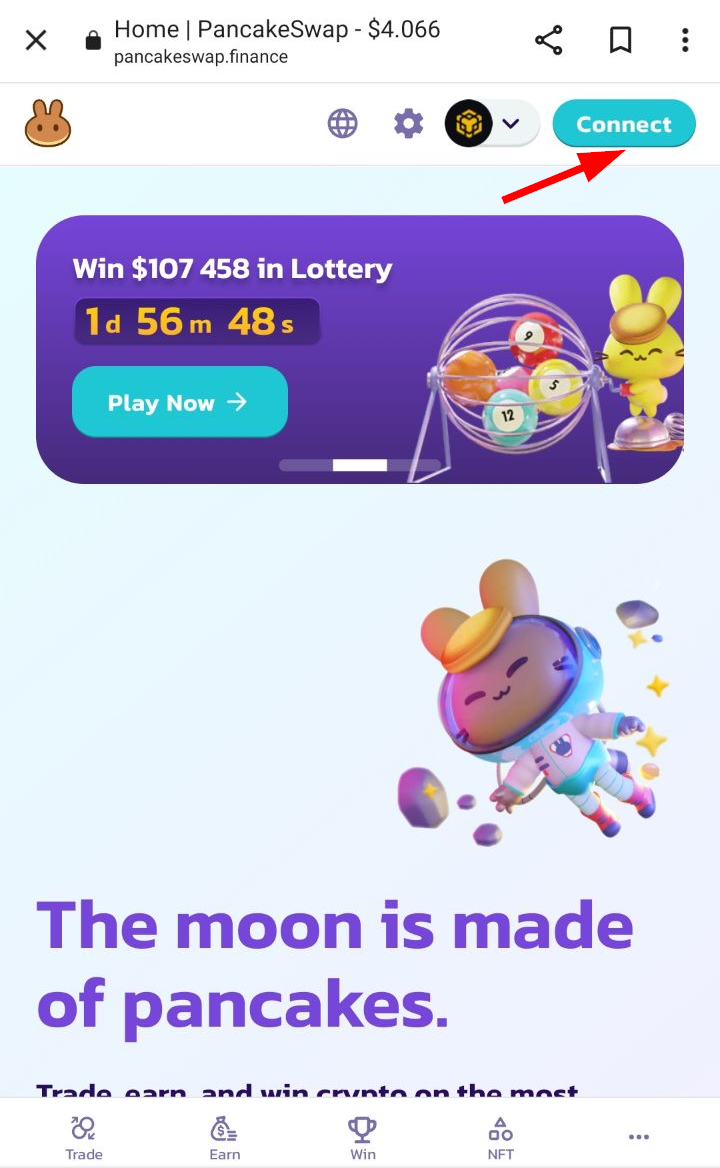
2. Select the connection via WalletConnect.
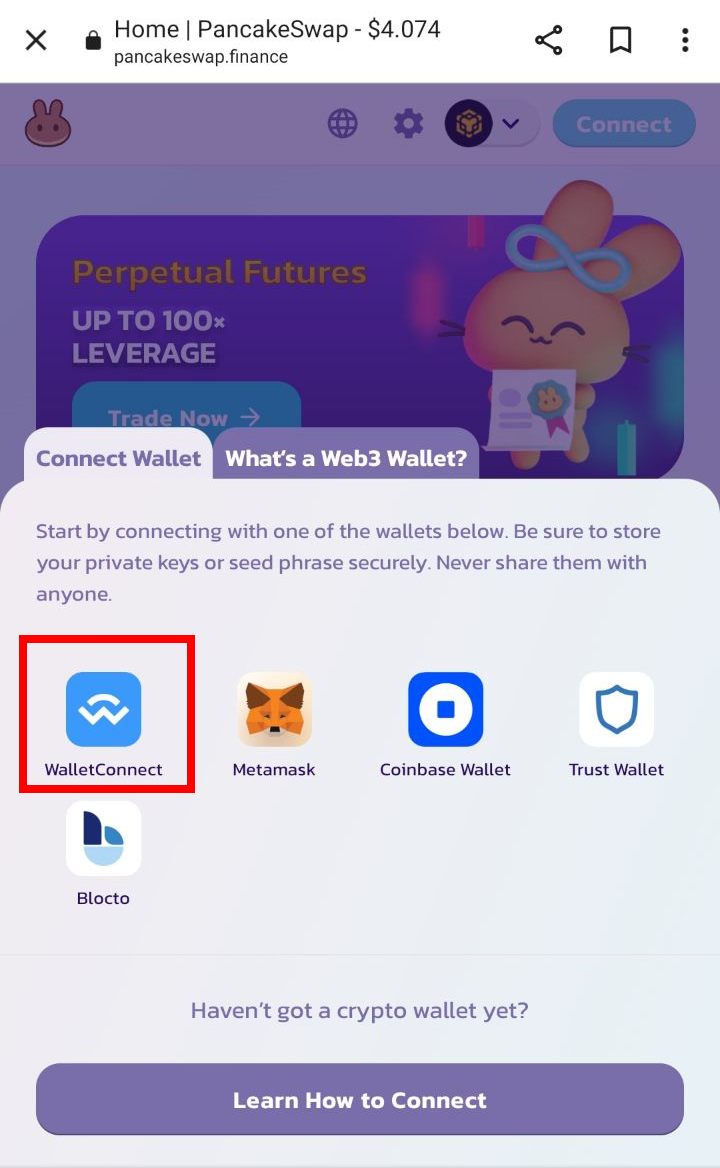
3. On the screen that appears, press the "Connect" button.
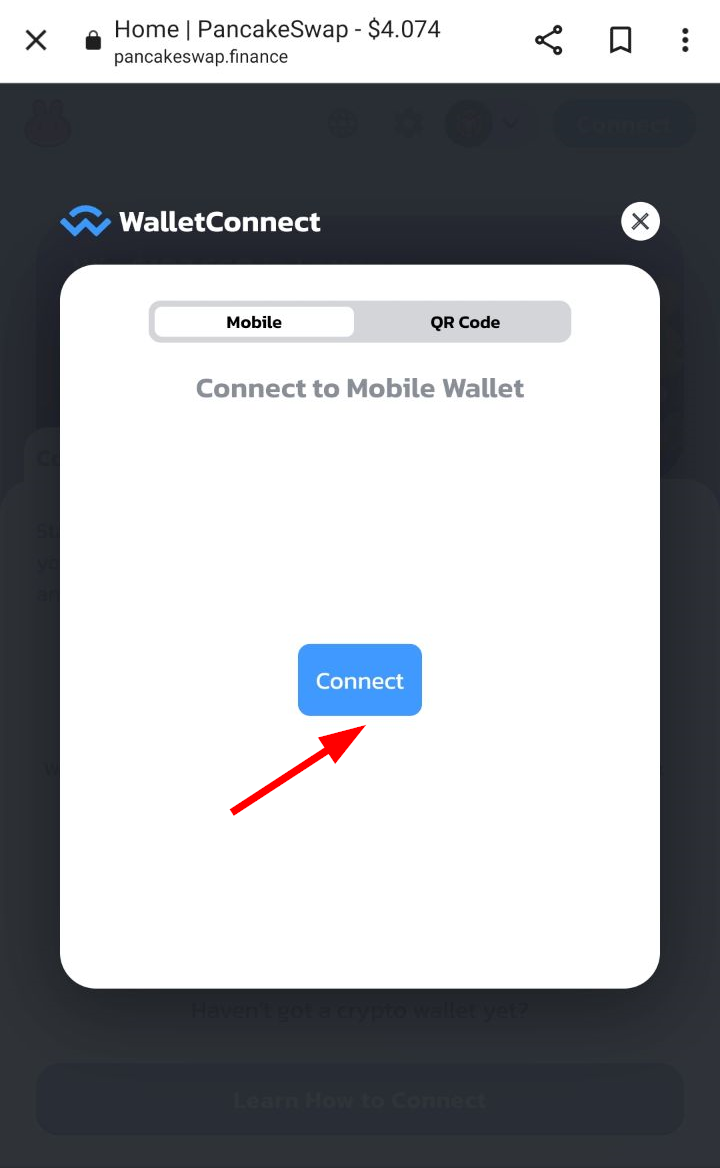
4. After the automatic switch to the wallet, tap the card/ring to your smartphone, enter the access code.
5. Press "Start".
6. Go back to https://pancakeswap.finance.
You are connected. Now you can work with your cryptocurrency on this DEX.
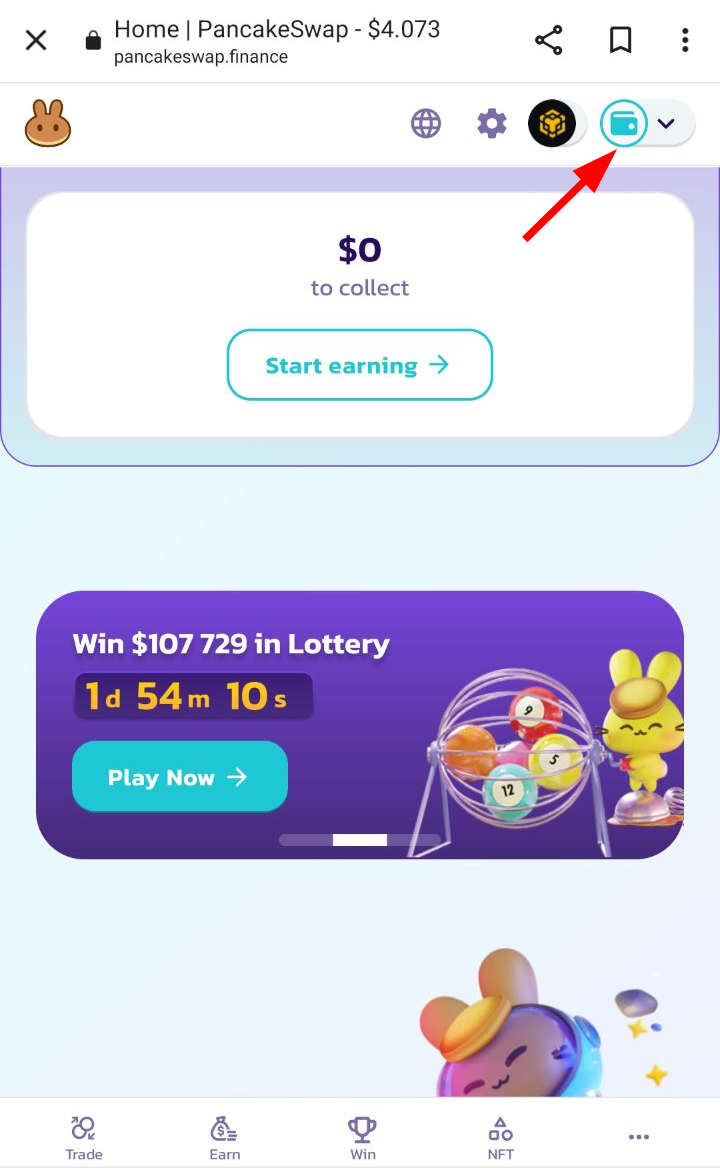
To complete the session, click on the wallet icon in the upper right corner at https://pancakeswap.finance and press "Disconnect" or end your session in the wallet.
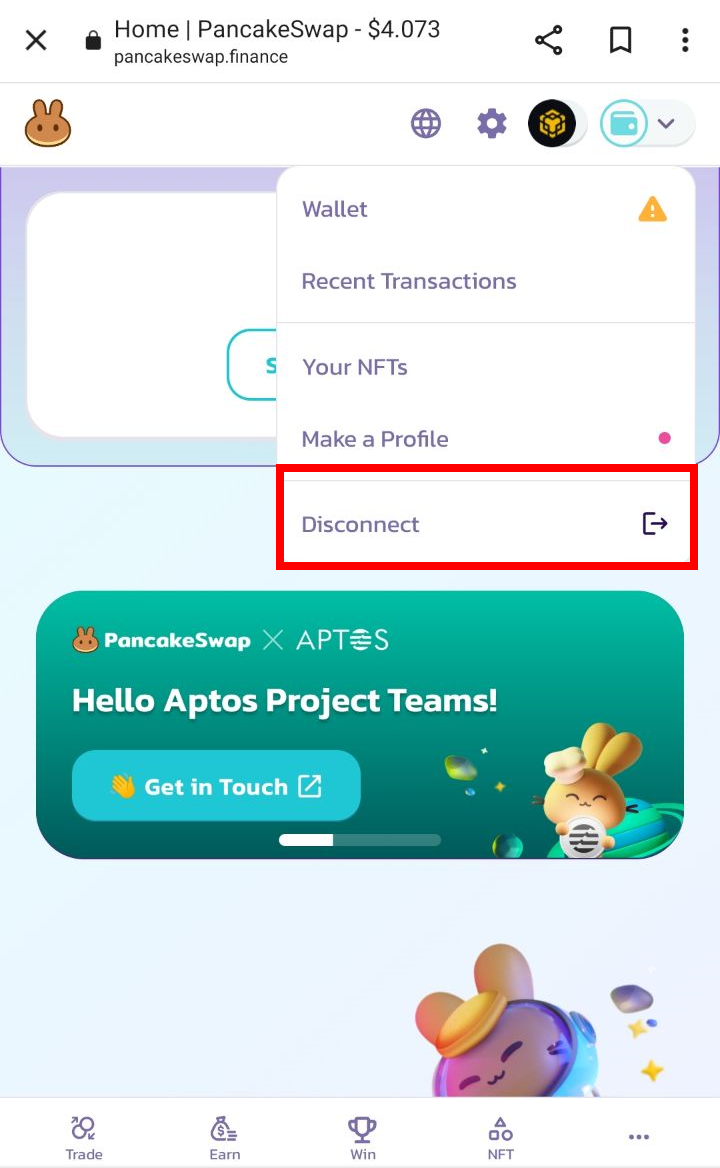
By following the same principle, you can connect to any DeFi and work with your crypto-assets.
Tangem app asks you to sign any transaction you are running on dApp each time.
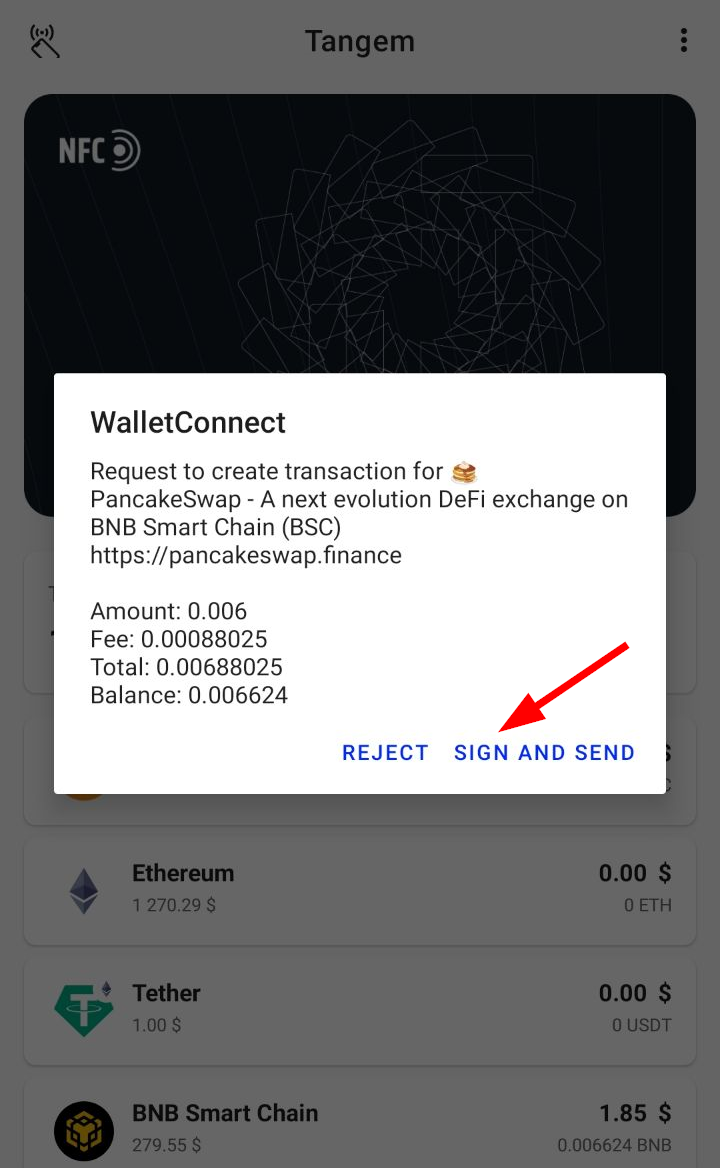
OpenSea
1. Open https://opensea.io, click on the three dashes in the upper right corner, press the "Connect wallet" button.
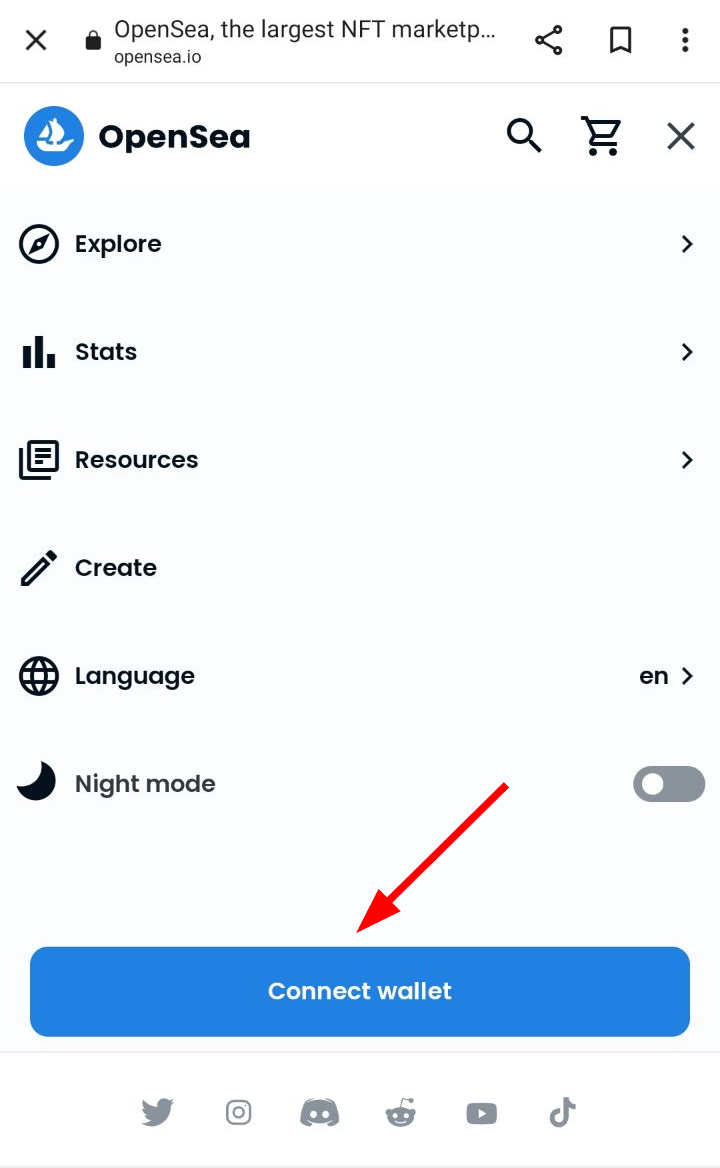
2. Choose "WalletConnect".
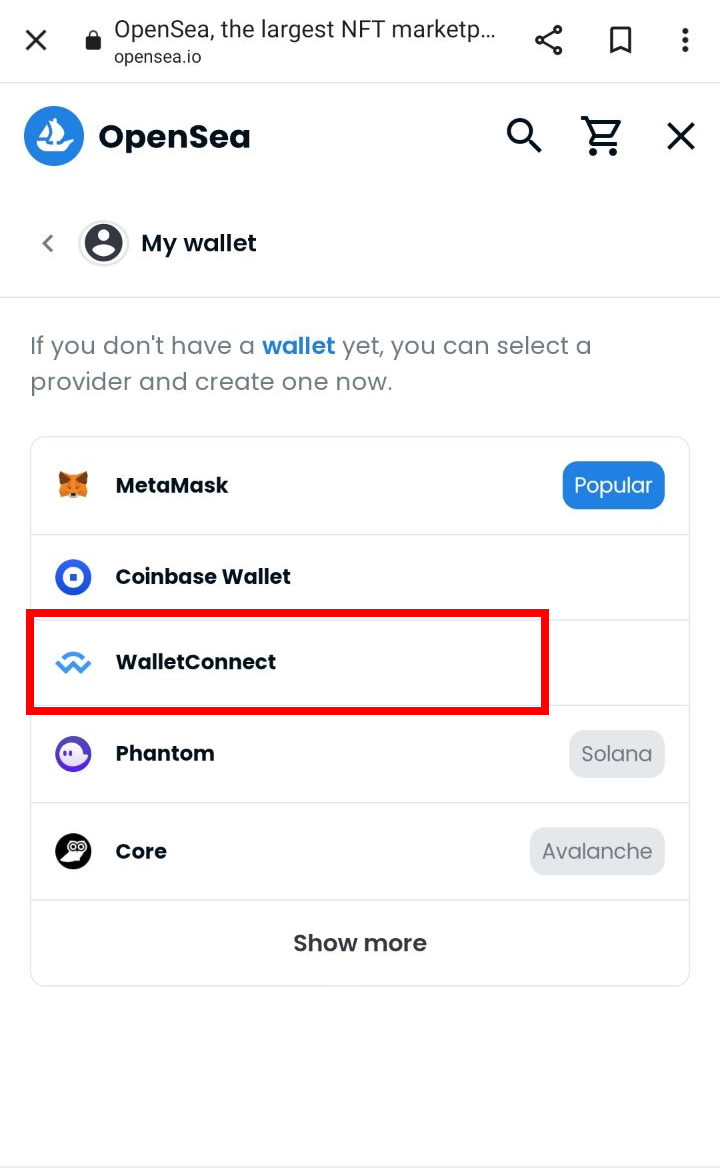
3. On the screen that appears, press the "Connect" button.
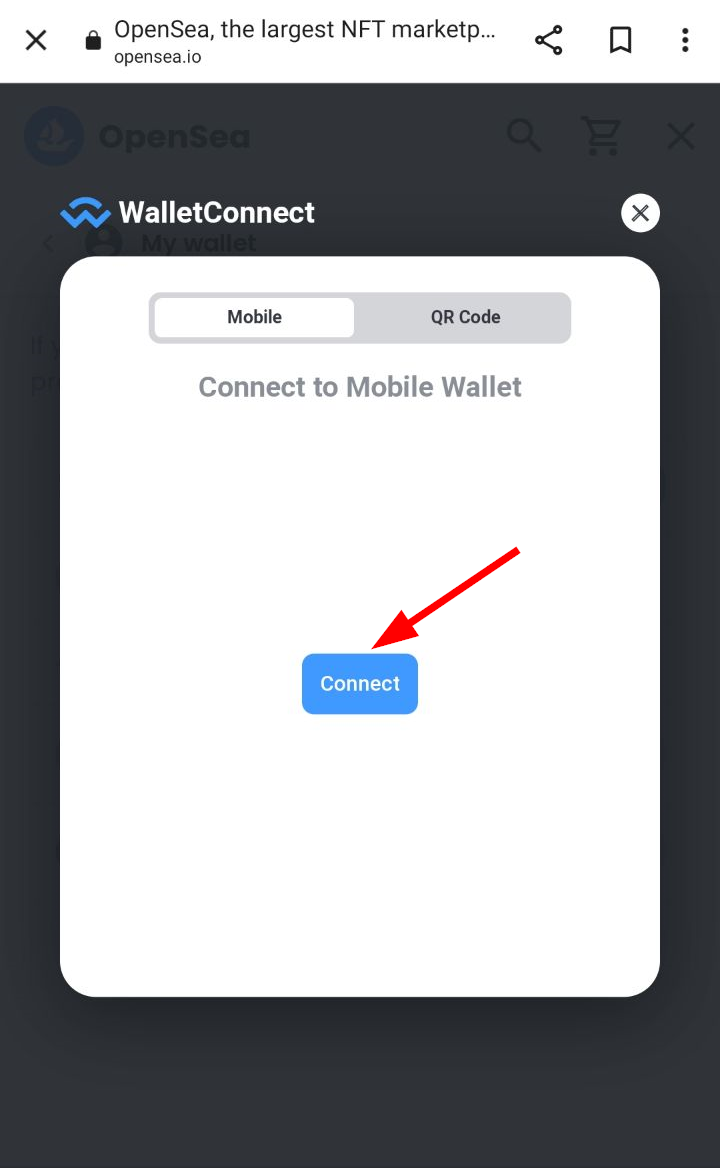
4. Open Tangem app, press "Start".
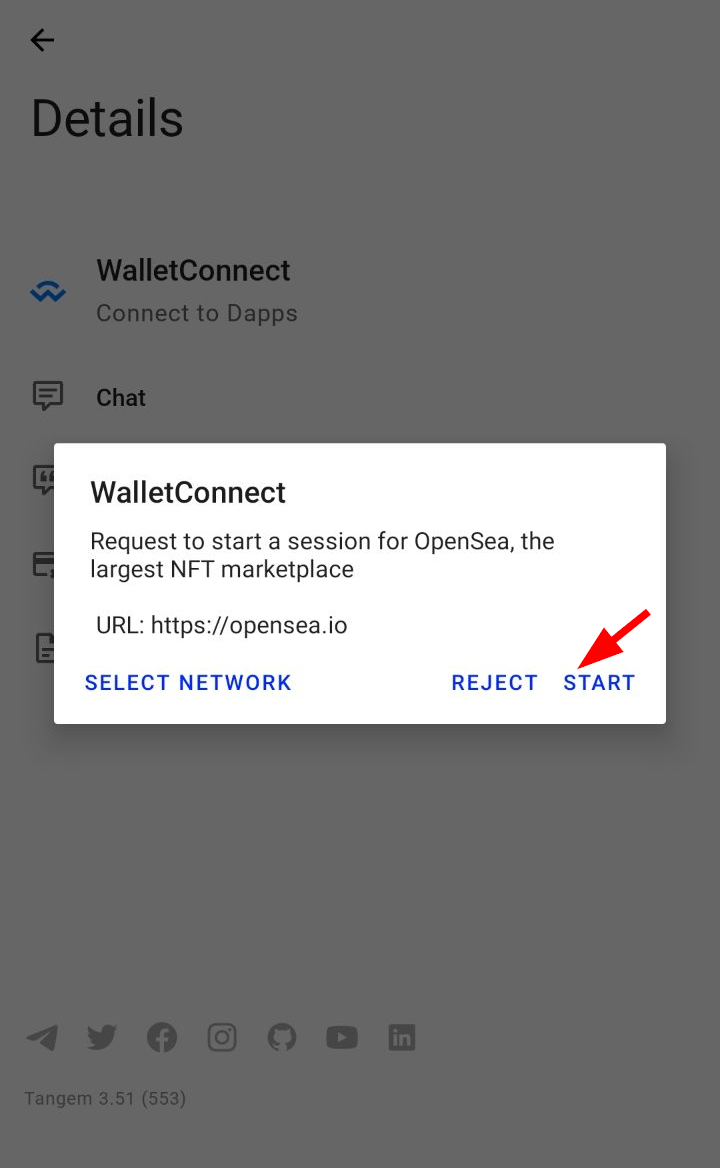
5. Go back to OpenSea, press the "Accept and sign" button.
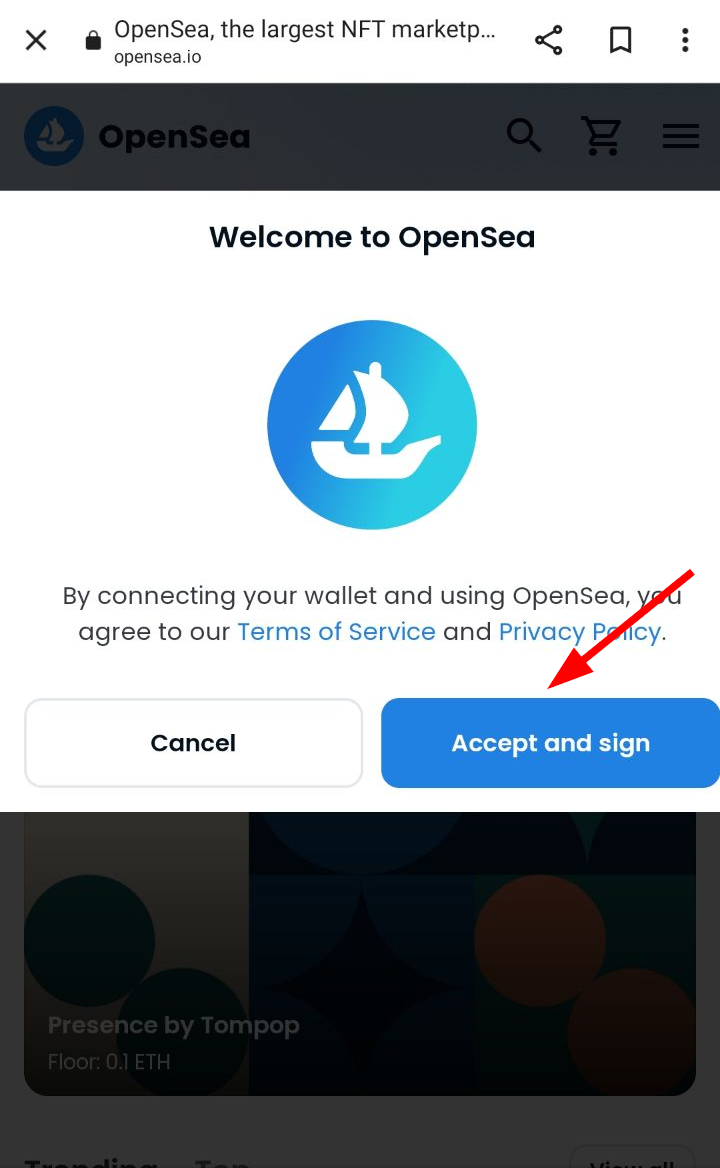
6. Go back to Tangem app, press "Sign".
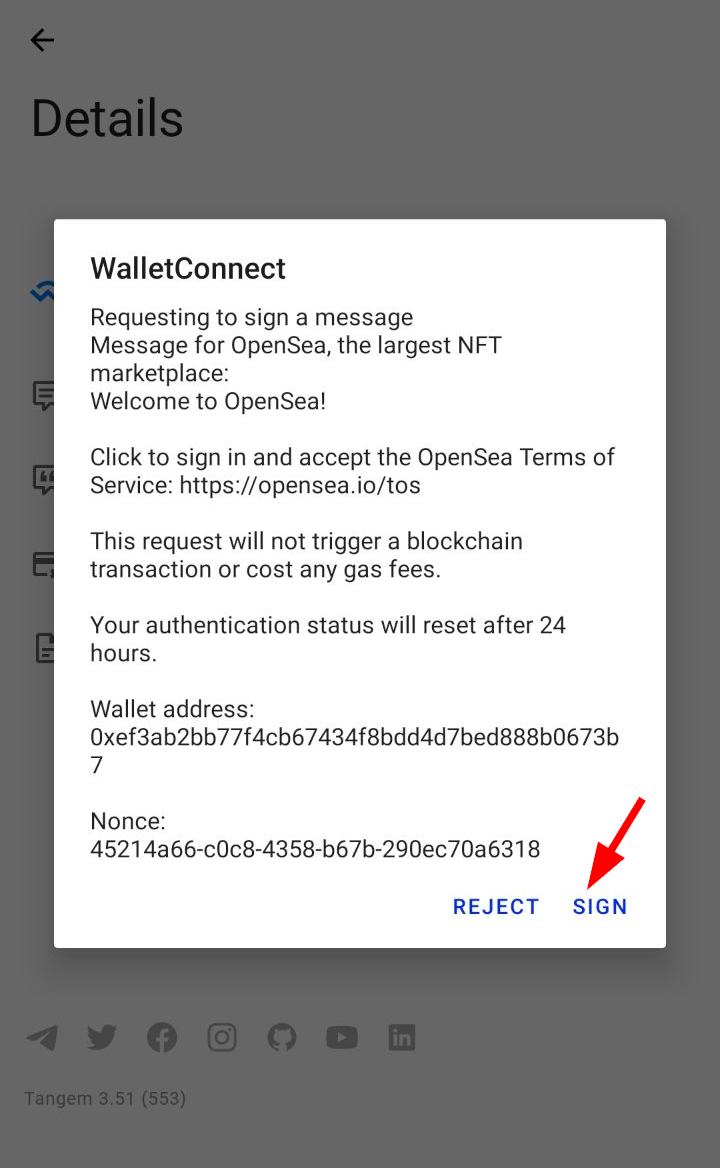
You are connected. You can now buy, sell, and create NFT on OpenSea.
To complete your session, click on the three dashes in the upper right corner of OpenSea, click on "My wallet". On the screen that appears, click the "My wallet" button again and "log out".