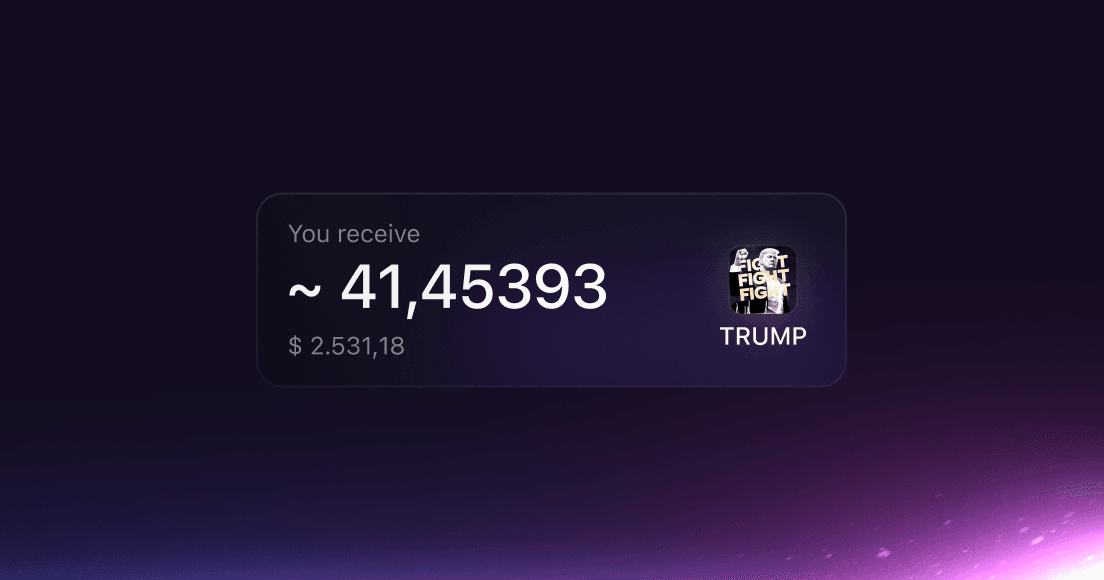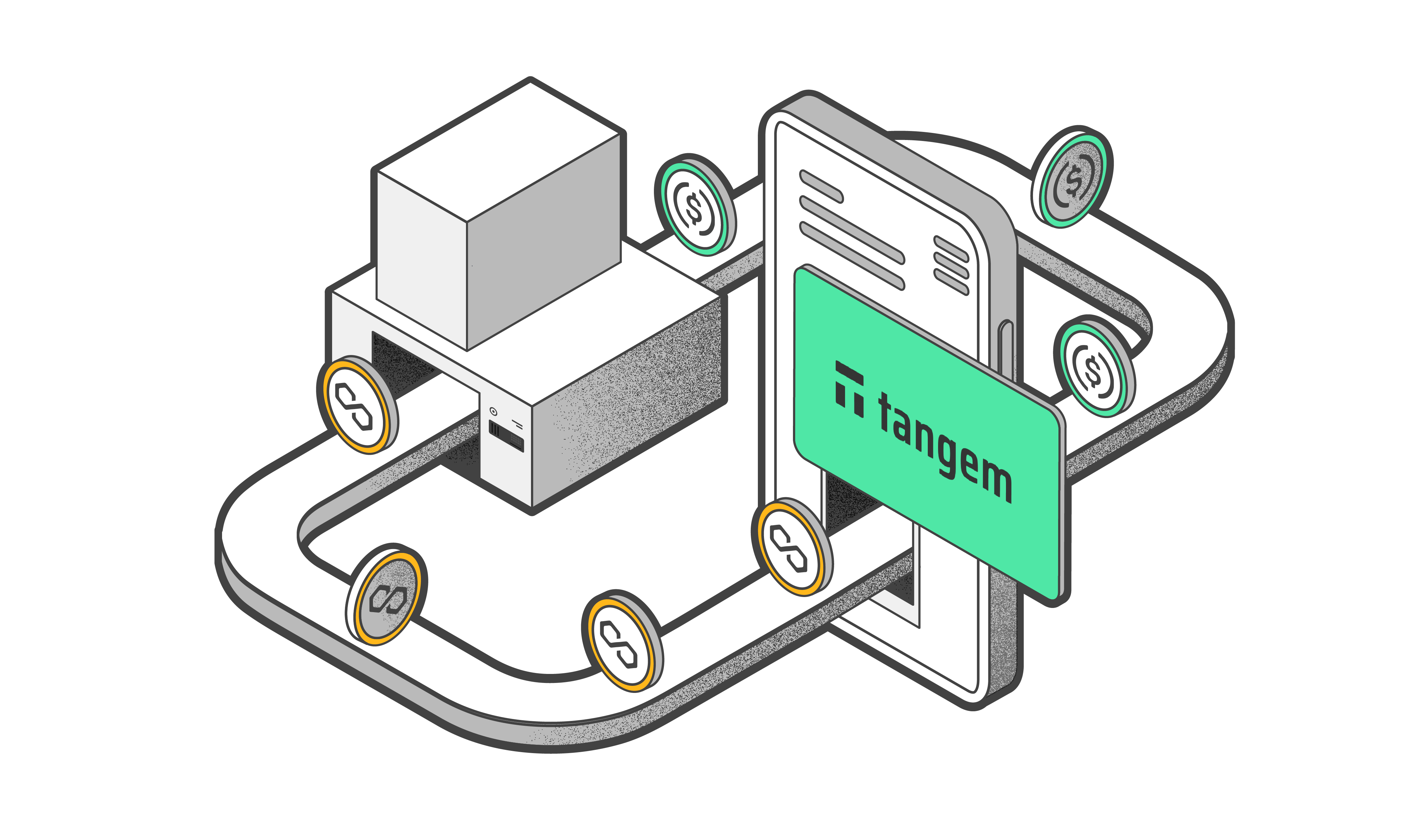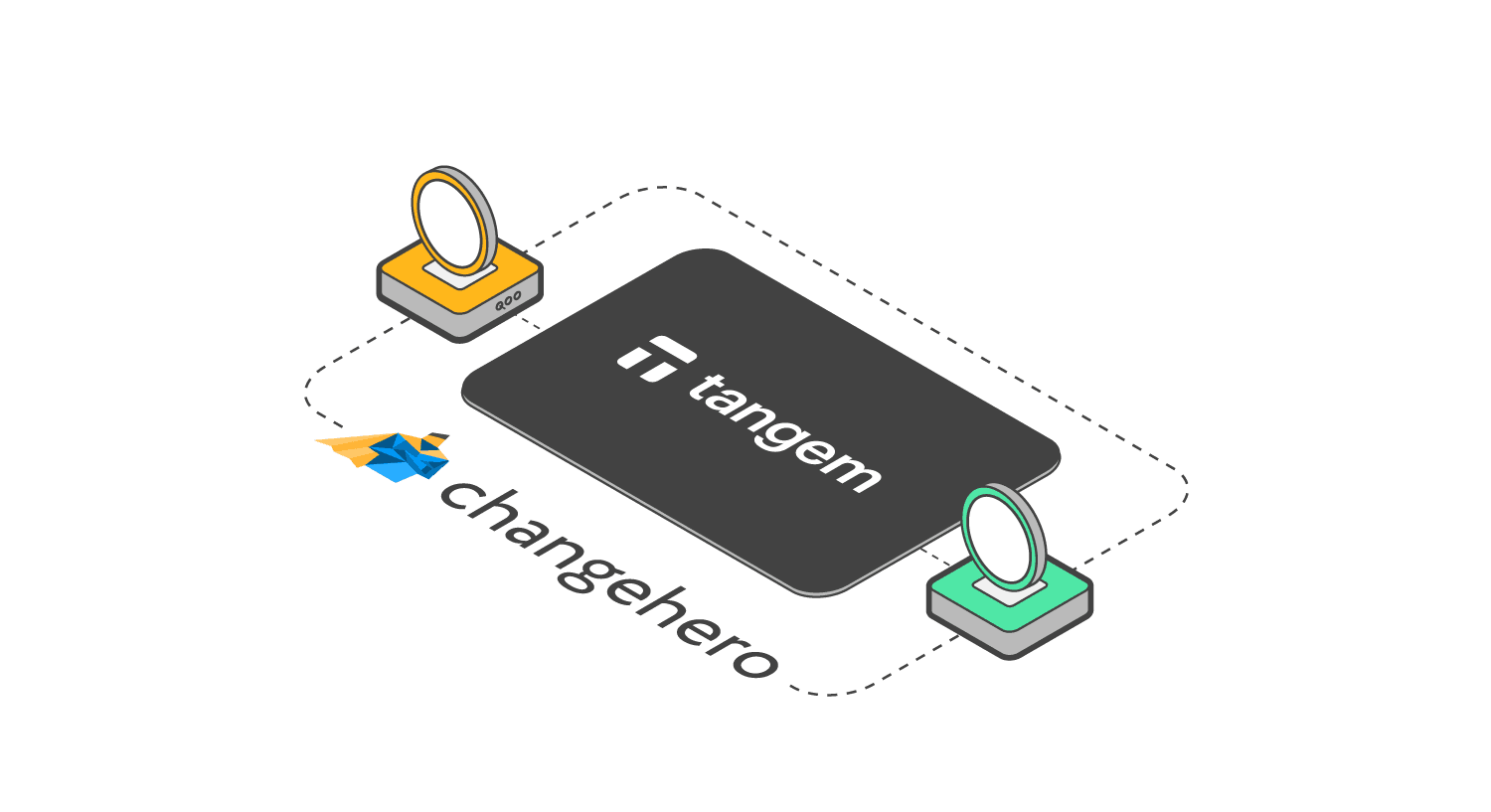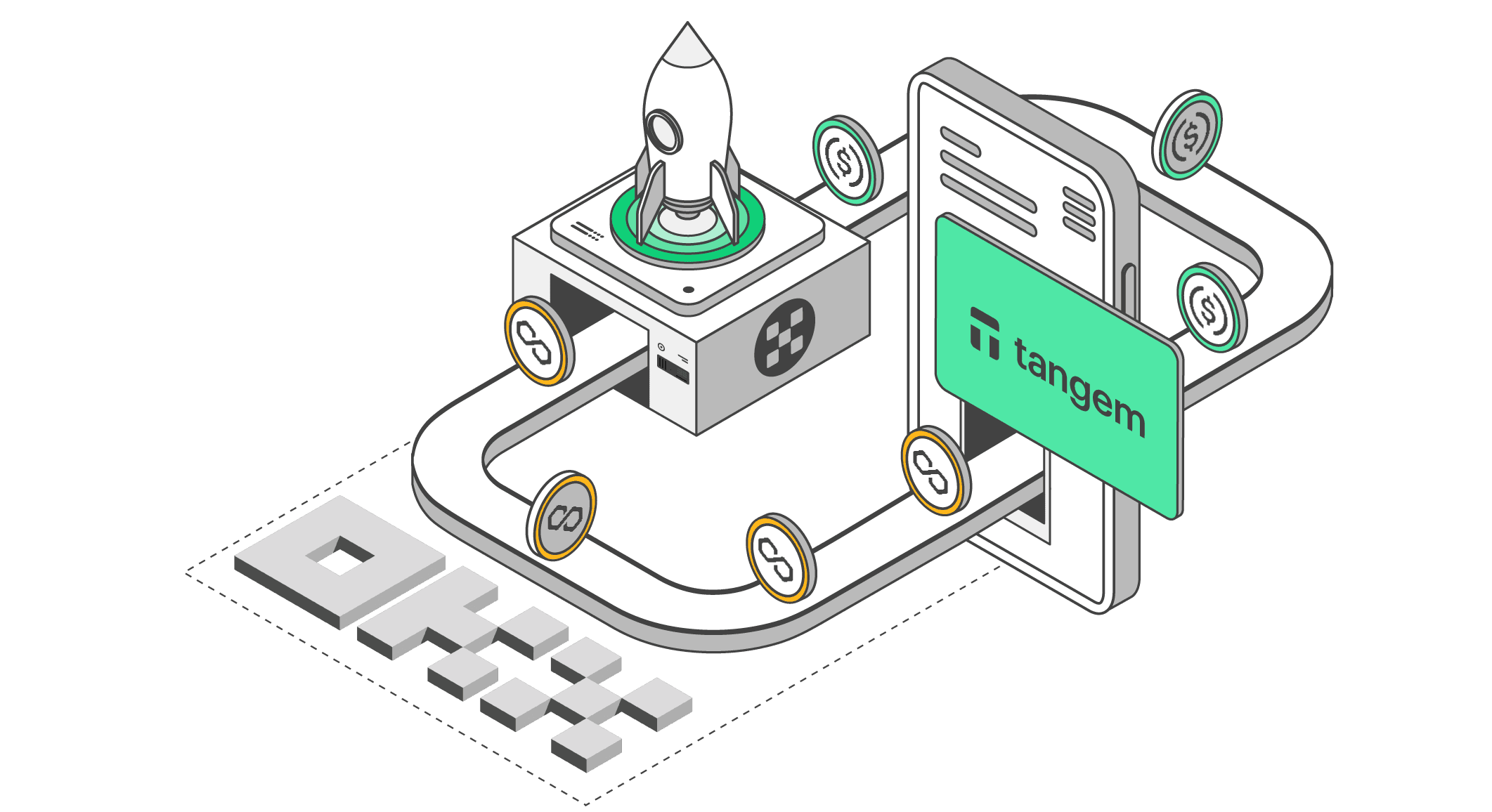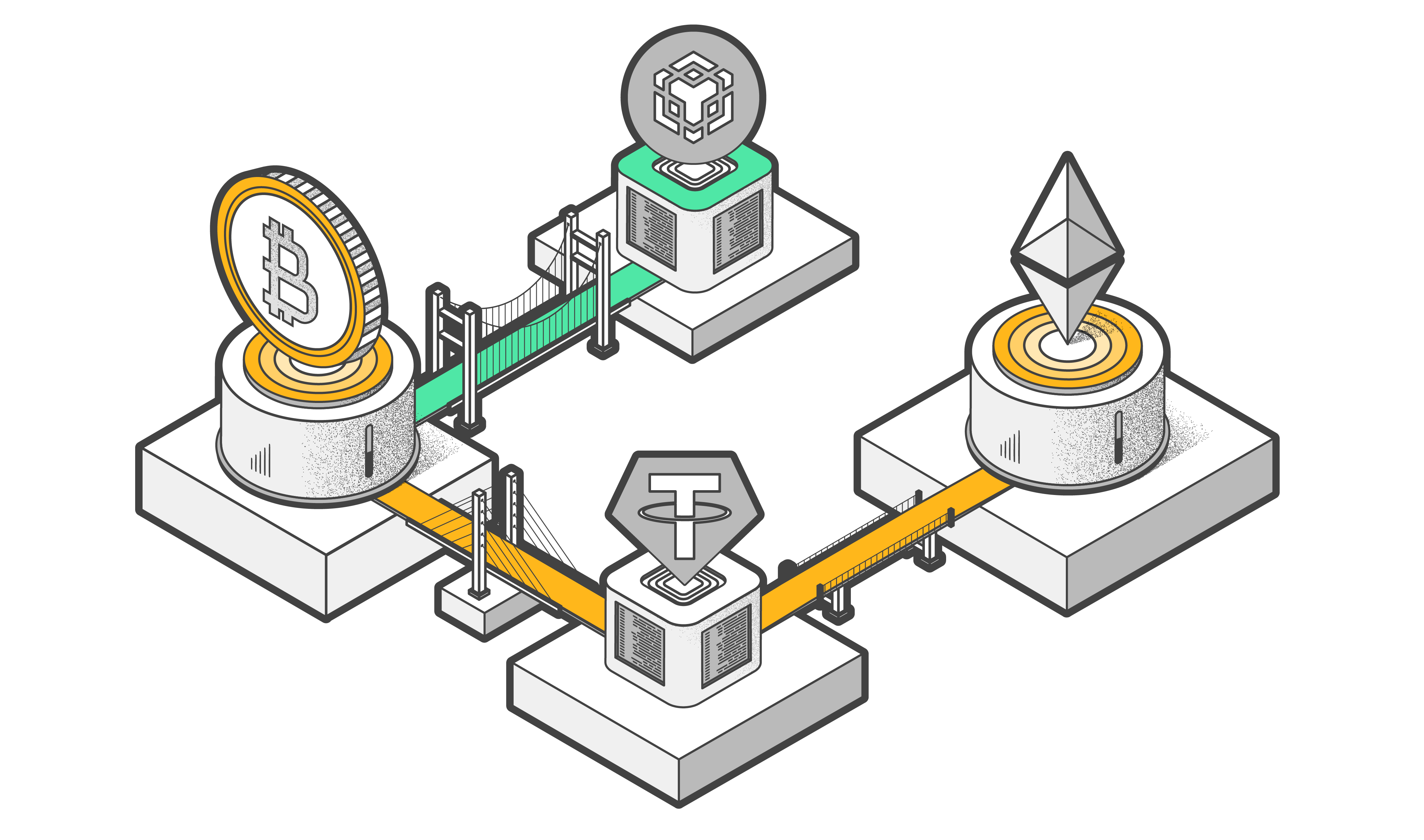
What's New in WalletConnect on Tangem?

AI summary
The article introduces the updated WalletConnect interface in the Tangem app, which now offers a unified and secure way to access thousands of decentralized applications (dApps) across multiple blockchains. Key enhancements include transaction simulation, human-readable previews, and advanced scam detection via Blockaid, all aimed at improving user safety and experience. The guide also shares best practices for secure usage, emphasizing vigilance and the importance of verifying dApps before connecting.
If you’re ready to explore DeFi staking, lending, or trading NFTs, you’ll need access to decentralized applications (dApps). But diving into dApps can feel like stepping into the Wild West: fragmented interfaces, unverified protocols, and constant scam attempts.
The new WalletConnect interface in the Tangem app version 5.27 provides a unified, secure gateway to thousands of dApps across networks such as Solana, Ethereum, and other EVM-compatible blockchains. This update includes UI improvements and the integration of a scam detection tool powered by Blockaid, which will significantly enhance the user experience.
This guide explains how WalletConnect works within the Tangem App, explores real-world use cases, and discusses security measures and best practices.
What is WalletConnect?
WalletConnect is an open protocol that facilitates interaction between decentralized applications (dApps) and crypto wallets using QR code scanning or deep linking. It ensures that private keys, critical for accessing and managing digital assets, stay securely stored on the hardware wallet itself, such as a Tangem card or ring.
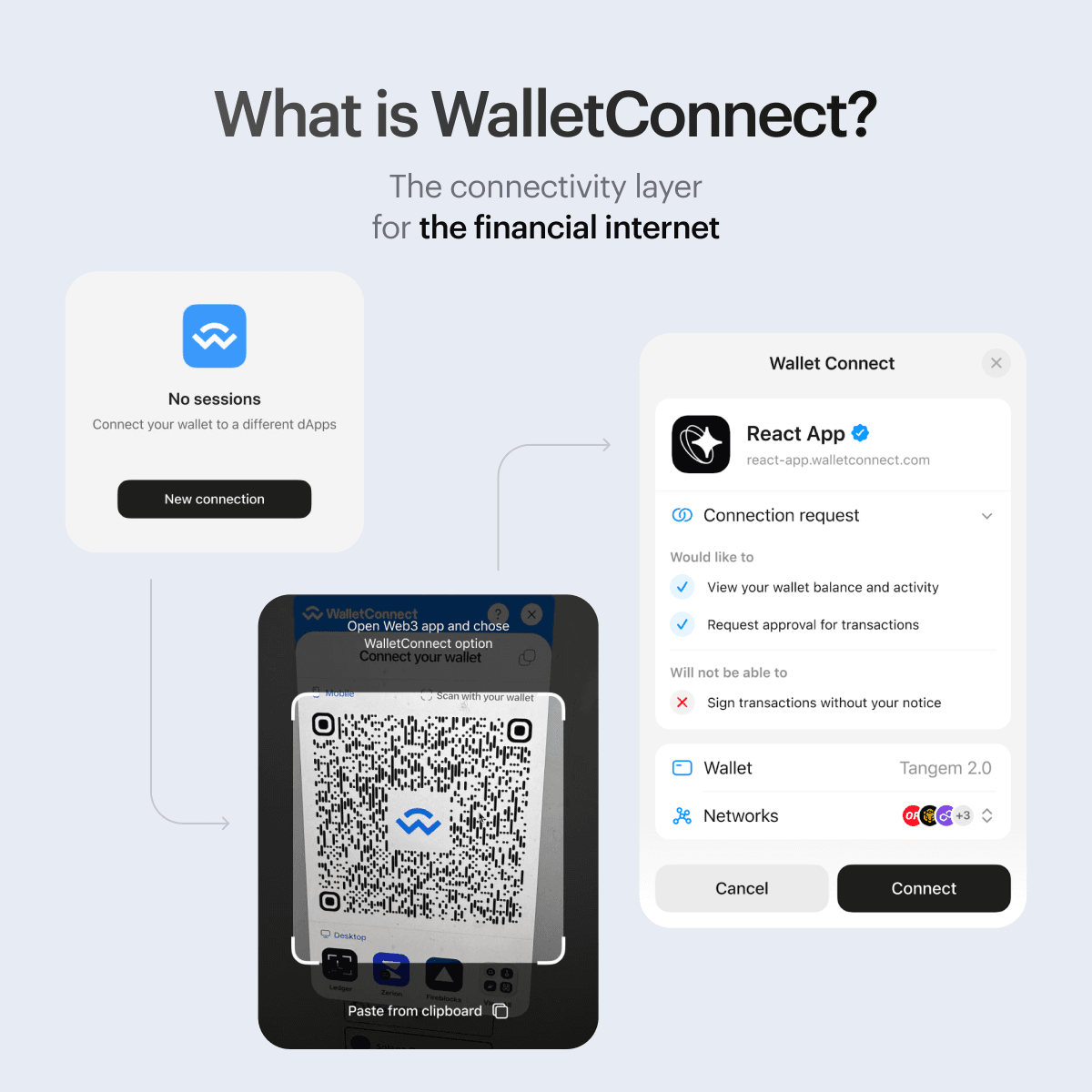
When you use a dApp with WalletConnect, the dApp needs permission to interact with tokens in your wallet. WalletConnect manages these permissions, ensuring that only authorized interactions occur, giving you control over the dApp's actions.
WalletConnect provides a secure, user-friendly way to connect dApps with your hardware wallet, maintaining the highest security standards for your digital assets.
WalletConnect in Tangem
Tangem has significantly improved its WalletConnect interface to provide a better experience for users interacting with Solana and EVM networks. To access these improvements, you only need to update your Tangem app. After updating, you don’t need to reconnect wallets or reauthorize dApps. This reduces inconvenience and helps you maintain active sessions without interruption.
Transaction simulation
Transaction simulation in WalletConnect on Tangem Wallet is a pre-validation step that “dry-runs” your intended transaction off-chain before you ever sign it.
In this scenario, the wallet computes exact balance changes, uncovers potential smart-contract errors, and flags hidden or malicious operations, giving you a clear view of what will happen on-chain before signing your actual transaction.
Human-readable transactions
In most wallets, users often approve transactions without the wallet showing all the details, leaving them unable to verify what they are actually signing.
This creates a severe security risk: malicious smart contracts or subtle parameter changes can siphon funds or grant unwanted approvals, and the user has no way of detecting these during the signing process.
Tangem’s transaction simulation addresses this issue by “executing” the transaction off-chain first, yielding a human-readable preview of its effects—token transfers, contract calls, state changes, and potential errors—before any signature is applied.
Transaction verification (VTX)
Through Blockaid, Tangem uses a more robust approach called transaction verification, which bundles the original transaction, its simulation output, and a validation report into a single cryptographically signed payload (often termed a VTX).
You review and sign this VTX rather than the raw transaction itself. Because the VTX is signed by a trusted “verification provider,” your Tangem Wallet can independently verify its integrity, ensuring that the transaction shown in the simulation is precisely what gets signed on-chain, with no opportunity for tampering in between.
Know Your dApps (KYDA)
We often receive reports of users connecting to fake dApps or websites pretending to be affiliated with Tangem and asking our users to "synchronize their wallet." Although KYDA doesn't eliminate all scam risks, it significantly reduces them by analyzing dApps and warning users not to connect to these scam domains.
When you initiate a WalletConnect session, Tangem Wallet reaches out to Blockaid to vet the target dApp before any on-chain interaction begins.
When you scan the QR code (or tap the deep link), the app sends the dApp’s URL and smart-contract addresses to Blockaid.
Blockaid compares these against an up-to-date repository of known malicious or phishing sites. Any match triggers an immediate flag. If the dApp passes verification, the connection proceeds normally, and you’ll see a verification checkmark.
If the dApp is marked as high risk, you will see a warning.
The Tangem app also leverages Blockaid’s blacklist to filter out known bad actors. Even if not outright blacklisted, newly spawned or low-reputation dApps trigger a “Security alert” prompt. You can still override, but only after acknowledging the risk.
In cases where verification cannot be completed, you will be notified promptly.
Beyond simple blacklists, Blockaid performs static and behavioral analysis on smart-contract code:
- Code pattern scans: The service scans bytecode for known scam constructs (e.g., rug-pull hooks, multi-sig bypasses, hidden fees).
- ABI & function inspection: It parses exposed methods to identify suspicious functions, like unauthorized token minting or hidden admin privileges.
- Risk scoring: Contracts receive a risk score; high scores prompt a double-confirmation flow in Tangem Wallet (“Proceed anyway”) before signing.
All checks happen behind the scenes, typically in under a second, so your dApp connections feel as smooth as before. We remind you that while Tangem reduces risk, no system can guarantee 100% safety.
Improved network detection
Tangem Wallet automatically assesses whether the network the dApp is trying to use is supported in your wallet.
You can also connect to a dApp through multiple networks in one session.
How to Use WalletConnect in Tangem
General flow (for all dApps):
- Update the Tangem App to the latest version.
- Add the relevant blockchain network to your wallet (e.g., Ethereum, Solana).
- On the dApp website, click Connect Wallet > WalletConnect.
- In the Tangem app, go to Settings > WalletConnect > + to activate the QR scanner.
- Scan the QR code from the dApp.
- Review the connection request, approve it, and tap your Tangem card or ring to sign.
Supported blockchains and dApps
Tangem Wallet with WalletConnect v2 supports:
- EVM Chains: Ethereum, BNB Smart Chain, Polygon, Avalanche, Fantom, zkSync, Base, Arbitrum, Optimism, and more.
- Non-EVM Chains: Solana (with full transaction flow preview)
- Supported dApps: OpenSea, Uniswap, 1inch, Raydium, PancakeSwap, and hundreds more.
Best practices for secure usage
To maximize safety and minimize exposure to Web3 threats, you should follow these best practices when using WalletConnect with Tangem Wallet:
- Always verify dApp domains before connecting. Using Blockaid for dApp validation reduces the risk of connecting to fraudulent dApps. You are ultimately responsible for verifying the legitimacy of dApps before you try connecting to them. Tangem's role is to reduce your exposure to fraudulent smart contracts.
- Only use official URLs and be cautious of lookalikes or typosquatted versions of popular DeFi or NFT platforms, especially those ending in ".io".
- Never ignore Tangem warnings or risk prompts. If the app issues a double-confirmation prompt, treat it as a red flag. Re-evaluate your trust in the dApp before proceeding.
- Keep the app updated. All security logic is updated through the Tangem Wallet app.
New releases may include better blacklist data, UI warnings, or protocol-level security fixes. Always disconnect after you're done using a dApp, especially if you're using a public or borrowed device.
- Take the time to read what tokens/contracts are being accessed. Confirm the expected token amounts and recipient addresses.
- Revoke permissions periodically. Use services like https://revoke.cash or block explorers to revoke token allowances that are no longer needed. This prevents dApps from draining funds in the future. They might be safe today, but they can be compromised later
. - Beware of “Too Good to Be True” offers: Scams often disguise themselves as staking or giveaway platforms. If a dApp promises instant rewards, airdrops, or high-yield staking without user verification, it’s likely malicious.
Final Notes
Tangem’s new WalletConnect UI is designed to make your Web3 experience safer and more secure. It thoughtfully combines hardware-backed signing, keeping your keys safely on the Tangem device, with real-time dApp verifications from Blockaid to help you stay safe. While these helpful tools enhance security, it's always important to stay vigilant. By following simple recommended practices, you can enjoy safe and seamless dApp interactions on any supported blockchain. We’re here to support you every step of the way.