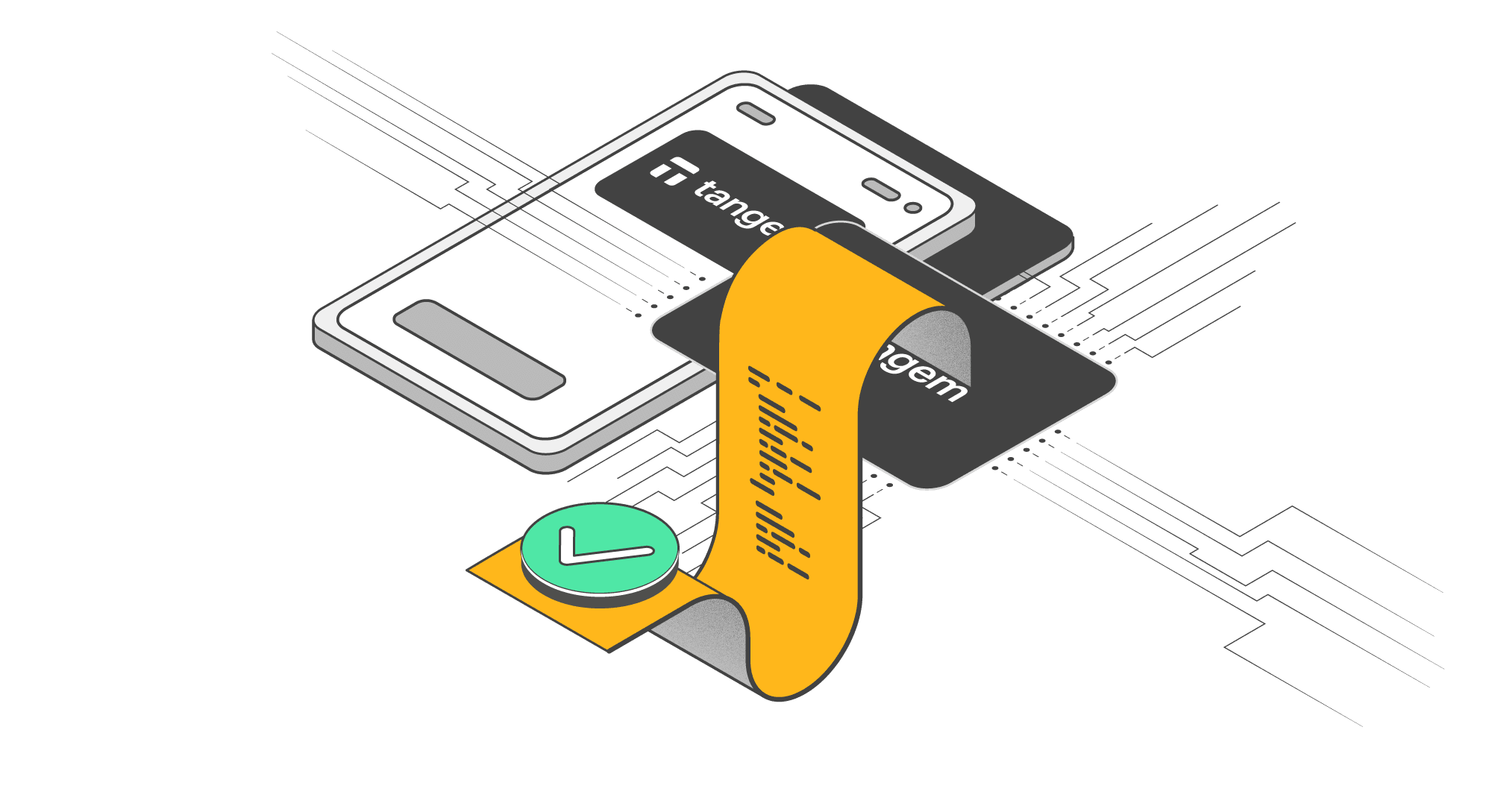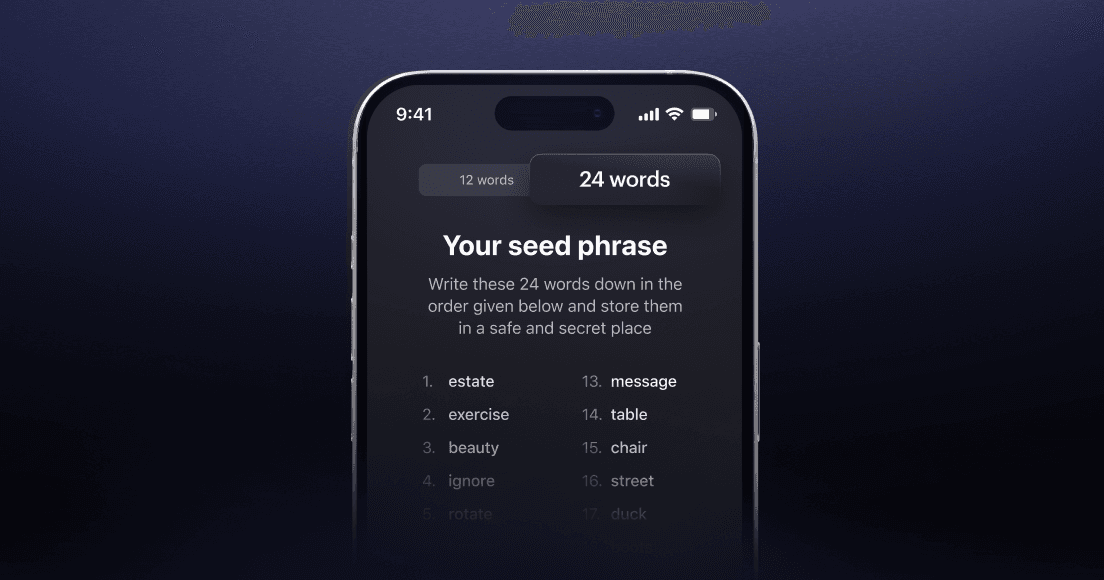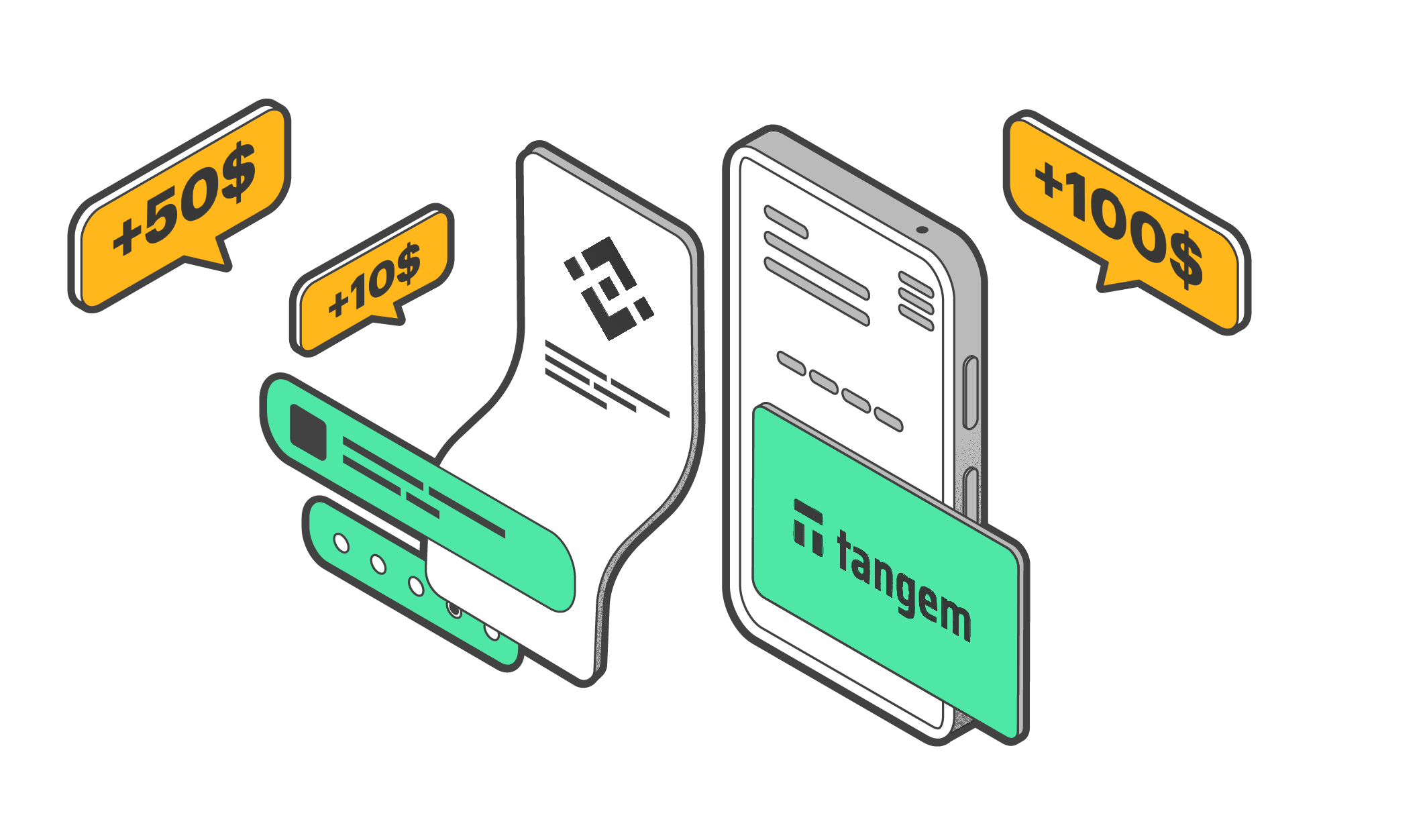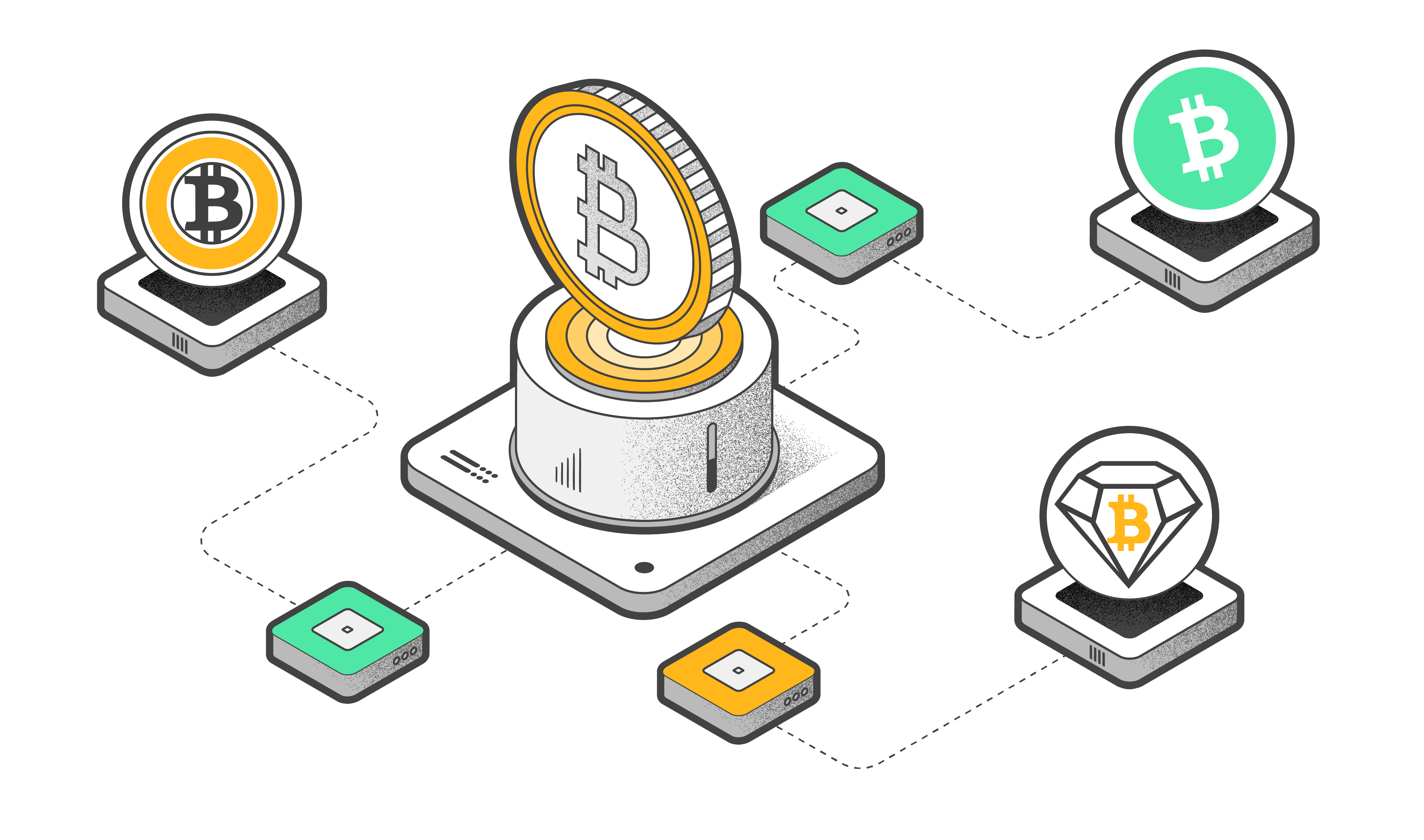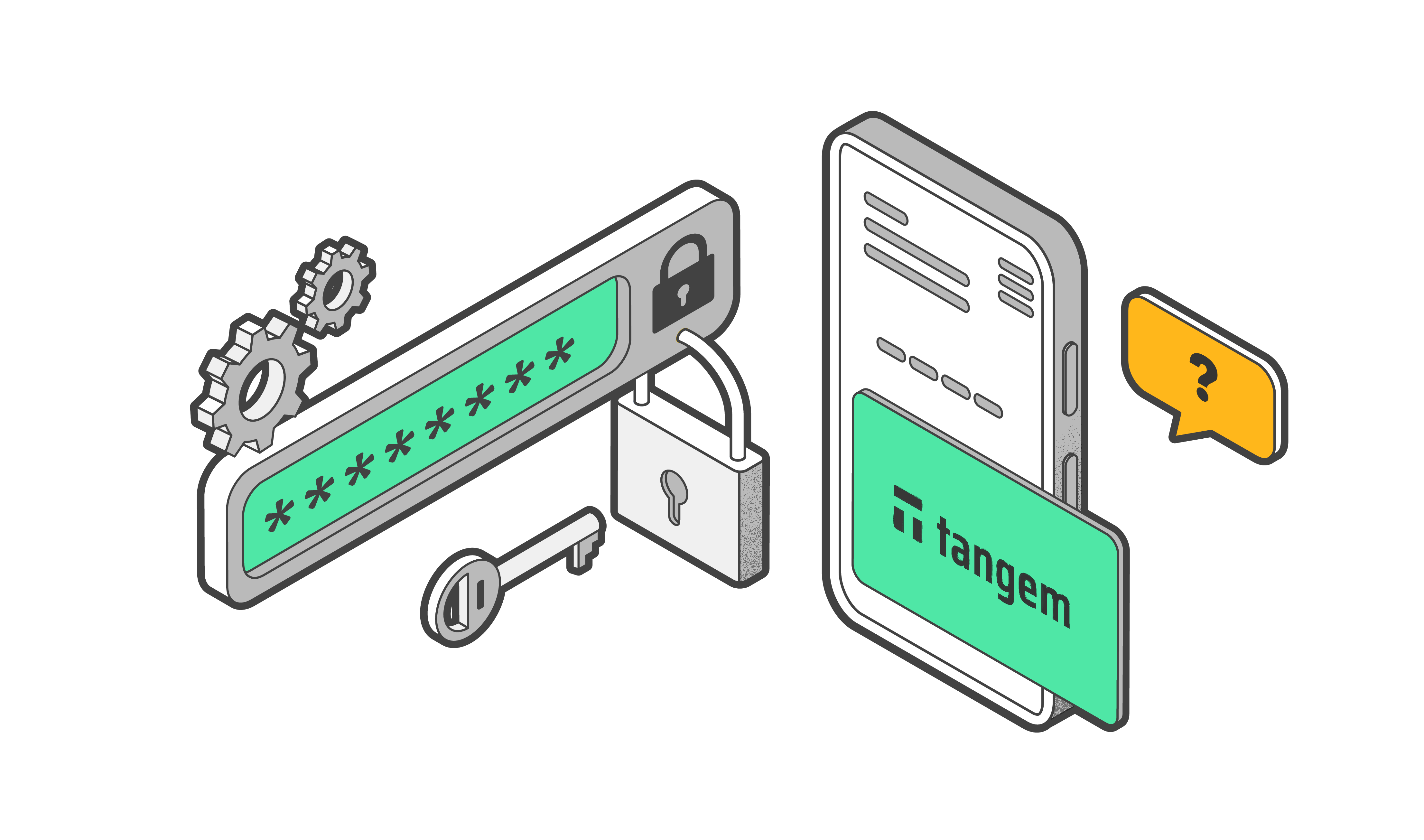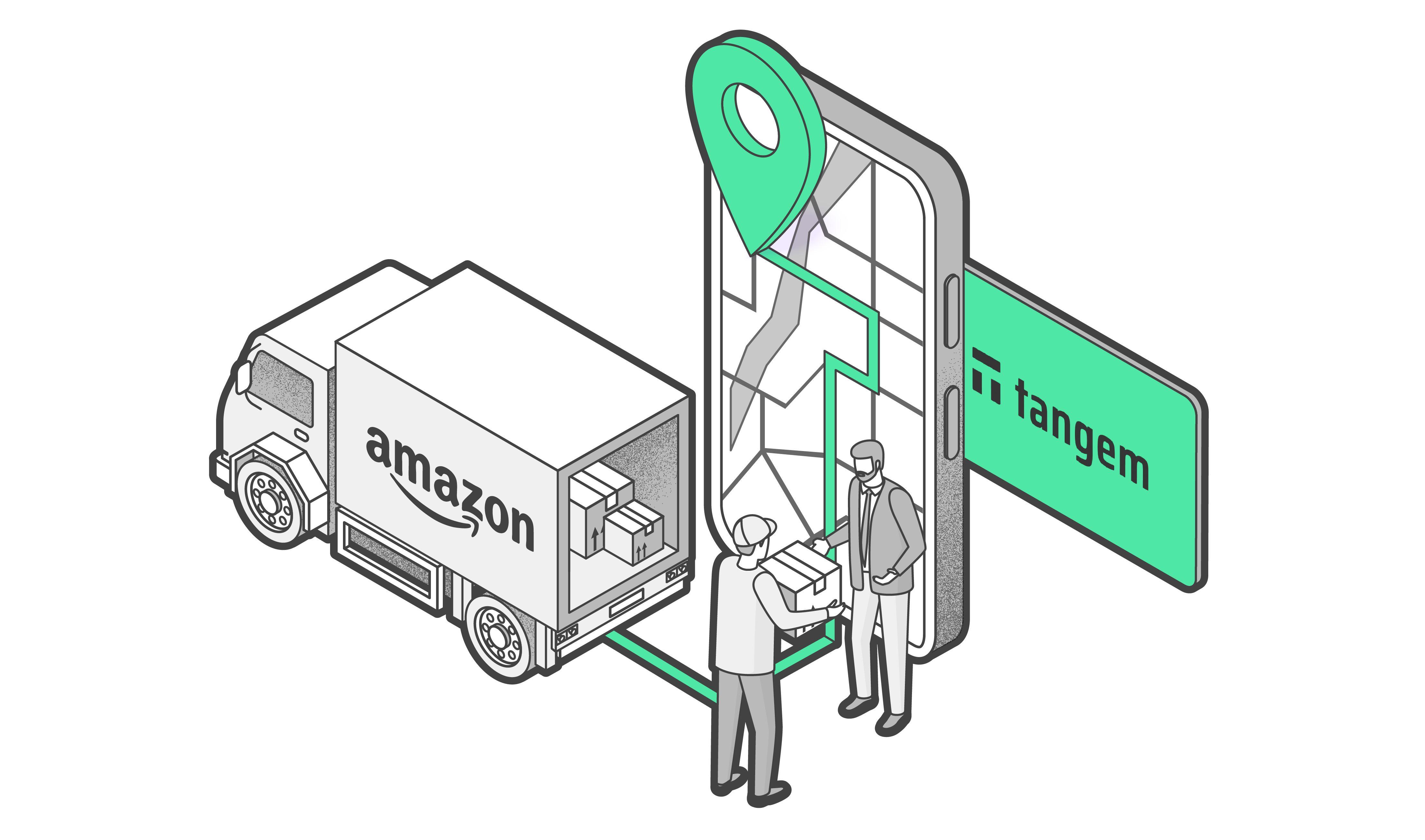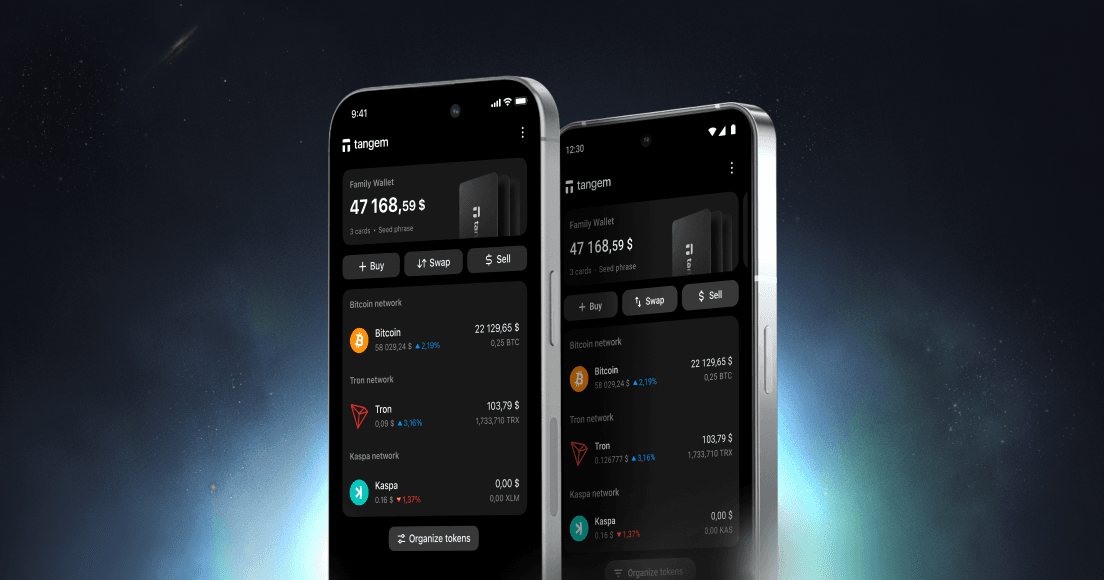
How to Import a Seed Phrase to Your Tangem Wallet
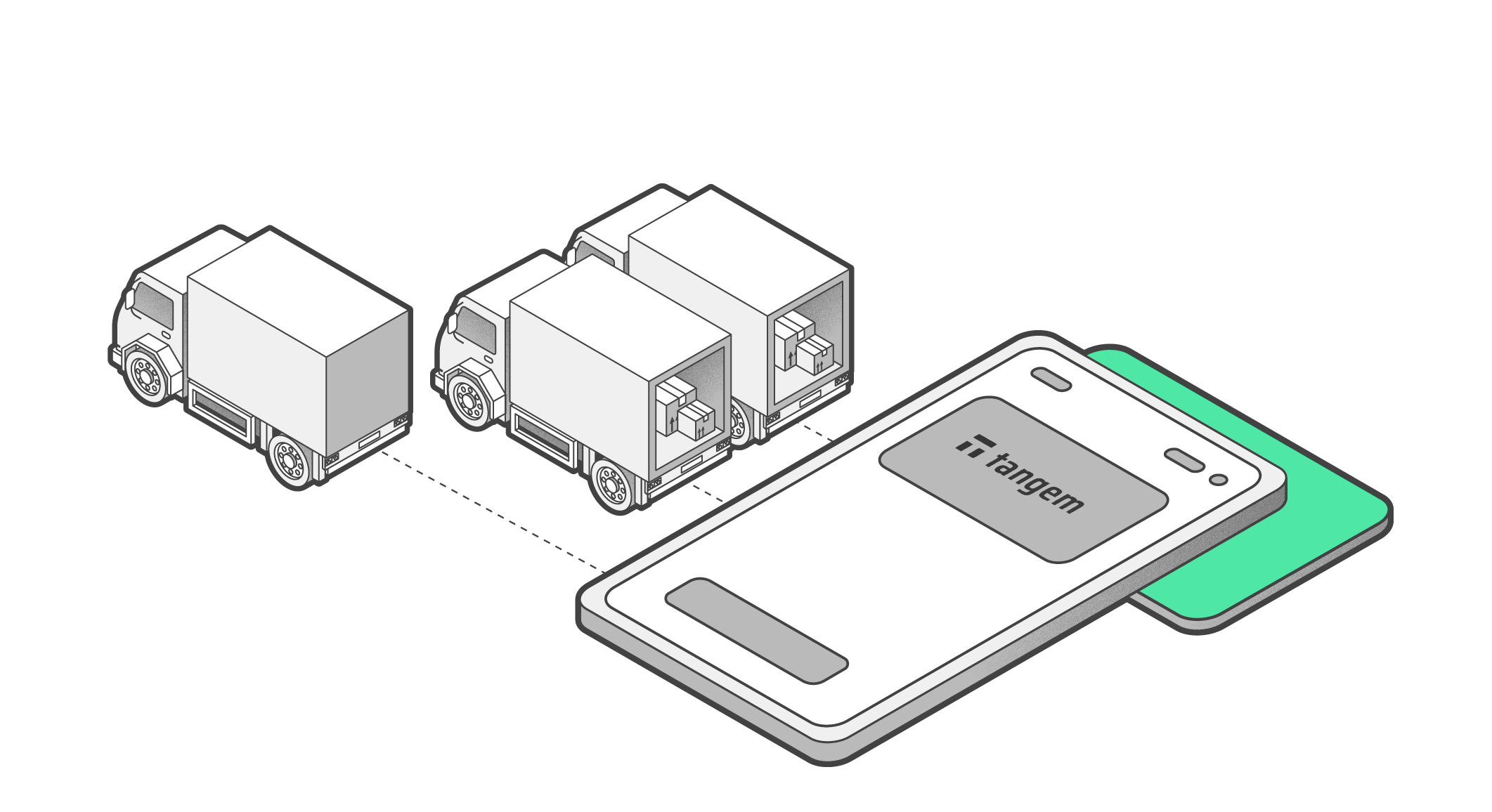
Hardware wallets are a safe haven for your crypto because they give you complete control over your private keys. They keep your private keys and sign transactions offline — keeping your assets safe from hackers and centralization failures.
However, not all hardware wallets are made equal — some are inconvenient and complex, requiring you to carry cables, chargers, laptops, and other items. Tangem Wallet's simplicity, reliability, and convenient form factor make it second to none in the hardware wallet game.
The new Tangem Wallet — and cobranded wallets built with its firmware — makes it possible to import your assets from another wallet, where you can store and manage them conveniently. You can import a wallet using a seed phrase (recovery phrase) of 12, 15, 18, 21, or 24 words. However, paying attention to the wallet's derivation path is also important.
Understanding derivation paths
A wallet's derivation path and the seed phrase are crucial for restoring a wallet. The derivation path is combined with the seed phrase to generate the private keys for individual cryptocurrency wallets.
Tangem Wallet devices use standard derivation paths for each cryptocurrency. These paths are automatically applied when restoring the wallet using a 12 or 24-word recovery phrase. Consequently, users are not required to know or document their derivation path.
Important: When importing a recovery phrase — seed phrase — Tangem Wallet only supports the default BIP-44 derivation path.
Learn more about derivation paths here.
How to import your wallet to Tangem
1. Download and open the official Tangem app.
2. Select Scan card.
3. Tap the first card on your phone to scan it.
4. Tap Other options.
5. Select Import wallet.
6. Enter your seed phrase, tap Import, and scan the card.
Creating backups
The wallet will ask you to create a backup. We strongly recommend starting the backup process immediately. You can back up your keys to your other Tangem cards. And we recommend using all 2 or 3 cards to avoid any problems down the line.
- Tap Add a backup card.
2. Scan the second card with your smartphone.
3. If you have a third Tangem card, tap Add a backup card, scan the third card, and tap Finalize the backup.
Now, you have to create an access code to protect your cards from brute-force attacks.
4. Tap Continue to enter an access code.
5. Enter your access code. Choose any word, phrase, or number you like and tap Continue. You can also set a unique access code for each card later.
6. Enter your access code again and tap Submit.
7. Click Scan the primary card and tap this card your phone. The app will scan the card for 15 seconds.
8. Scan the first backup card. Please pay attention to the last four digits of each card.
9. Scan the second backup card.
10. Tap Continue to my wallet.
Tangem Wallet will only display assets that are supported in the wallet.